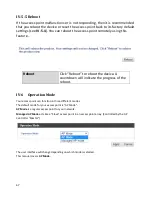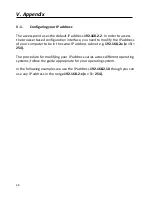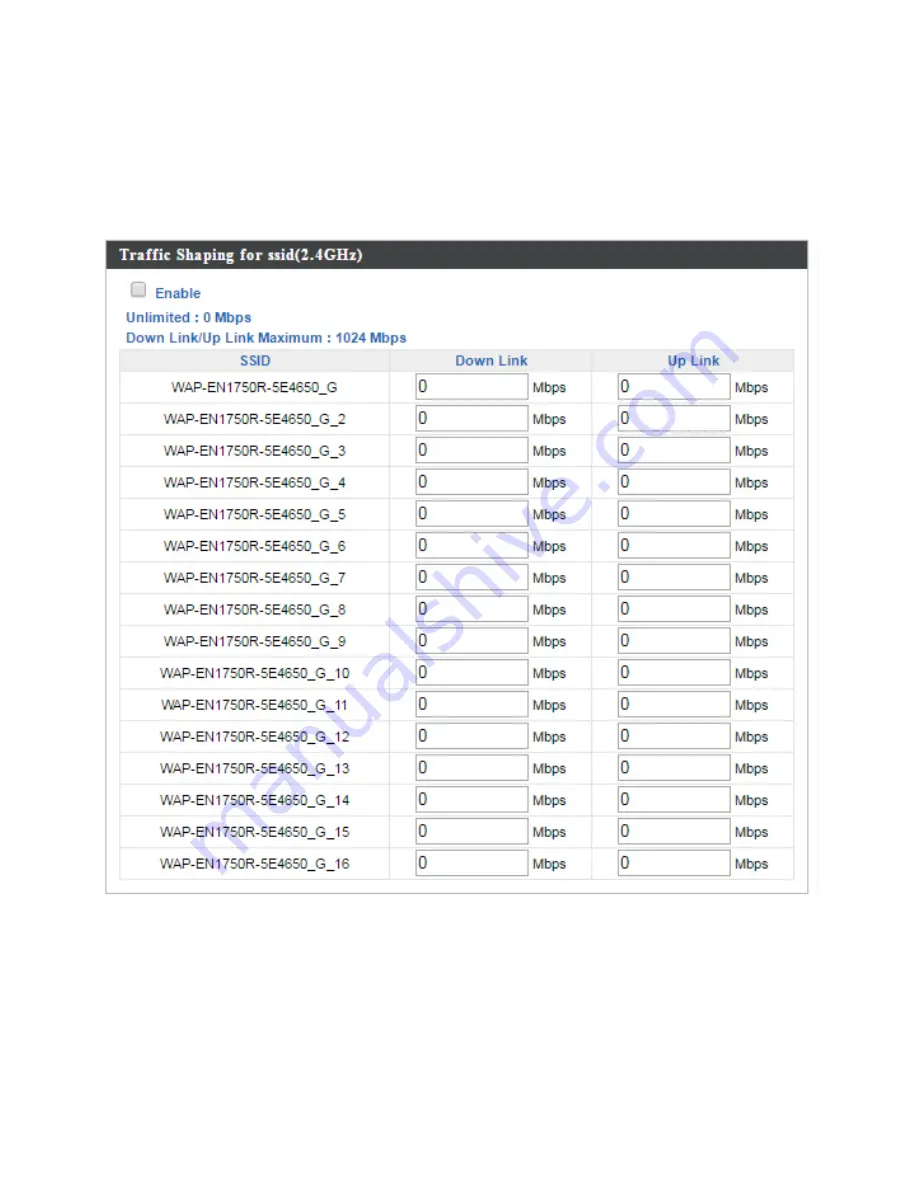Summary of Contents for WAP-EN1750R
Page 1: ...1 WAP EN1750R AC1750 Outdoor Mount Access Point User Manual Version 1 0 July 5 2016 ...
Page 20: ...20 3 Fix the wall mount with AP to the pole using stainless tie back straps ...
Page 55: ...55 IV 3 5 MAC Filter The MAC Filter allows you add MAC address to filter access ...
Page 70: ...70 ...
Page 72: ...72 ...
Page 74: ...74 4 Click Properties ...
Page 76: ...76 ...
Page 79: ...79 side 5 Choose your connection and right click then select Properties ...