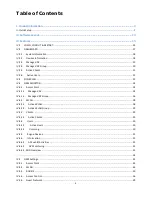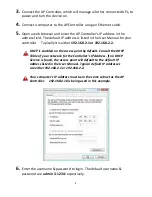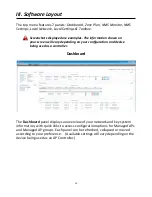Reviews:
No comments
Related manuals for WLC-6404

AirPlusXtremeG DI-624
Brand: D-Link Pages: 83

AirPlusXtremeG DI-624
Brand: D-Link Pages: 97

EWP-WA6630X-JP-FIT
Brand: H3C Pages: 34

WA6120X
Brand: H3C Pages: 33

WA4320H-EI
Brand: H3C Pages: 19

AP-100 Series
Brand: Aruba Pages: 2

KF162
Brand: Kasda Pages: 32

Skyr@cer 544
Brand: Topcom Pages: 196

PW5002
Brand: AMTC Pages: 81

iNavConnect
Brand: DIGITAL YACHT Pages: 6

ADG022
Brand: Exibel Pages: 2

WLAN-9100
Brand: Advantech Pages: 46

WFA9271M01
Brand: Ajoho Pages: 24

Hirschmann BAT-F Series
Brand: Belden Pages: 72

Hirschmann OpenBAT BAT-R
Brand: Belden Pages: 76

MultiModem MTCBA-G2-EN2
Brand: Multitech Pages: 70

Bell U998 Turbo Stick
Brand: Novatel Pages: 19

AirPrime EM7700
Brand: Sierra Wireless Pages: 26