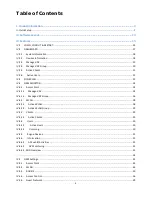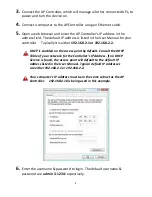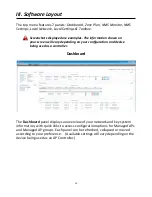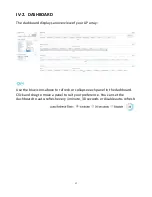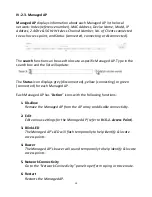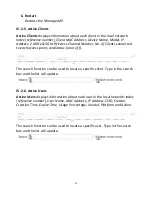11
Zone Plan
Zone Plan
displays a customizable live map of Managed APs for a visual
representation of your network coverage. Each AP icon can be moved around
the map, and a background image can be uploaded for user-defined location
profiles using
NMS Settings
!
Zone Edit
. Options can be configured using the
menu on the right side and signal strength is displayed for each AP.
(Available settings will vary depending on the device being used as an AP
Controller.)
NMS Monitor
The
NMS Monitor
panel provides more detailed monitoring information
about the AP Array than found on the Dashboard, grouped according to
categories in the menu down the left side. (Available settings will vary
depending on the device being used as an AP Controller.)