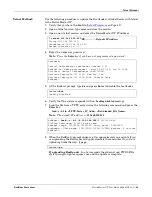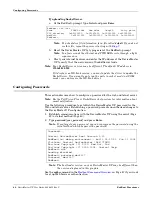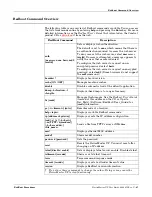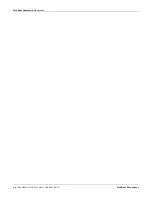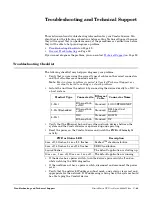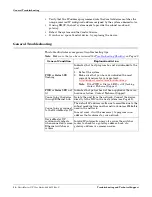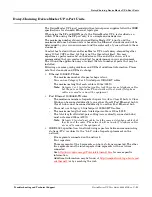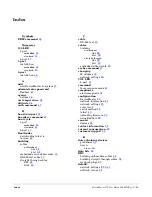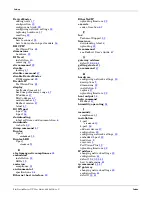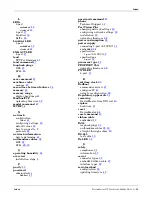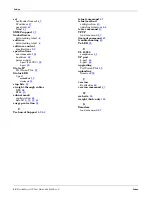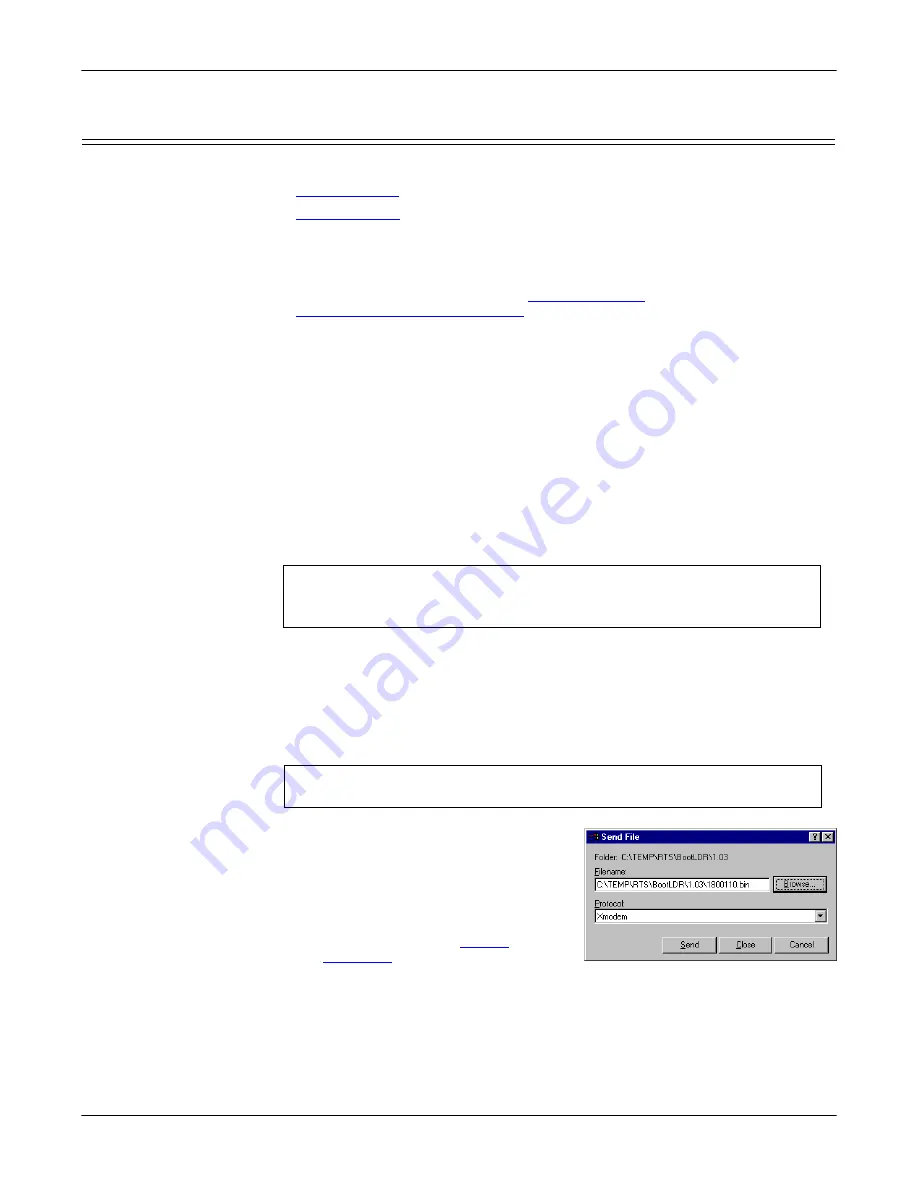
RedBoot Procedures
DeviceMaster UP User Guide
: 2000451 Rev. C
- 43
Uploading Firmware
Uploading Firmware
Use the appropriate procedure for your environment:
•
•
Serial Method)
The procedure for updating the Bootloader and SocketServer are the same, but the
.bin
files are unique.
1.
Verify that you have the
.bin
file (
on Page 43) and cable
Establishing a Serial Connection
2.
Connect a null modem cable from an available COM port on your PC to
Port 1
on the DeviceMaster UP.
3.
Start the terminal program and configure your terminal server program (for
example, HyperTerminal or MiniCom) to the following values:
•
Bits per second = 57600
•
Data bits = 8
•
Parity = None
•
Stop bits = 1
•
Flow control = None
4.
Reset the DeviceMaster UP (disconnect and reconnect the power cable).
5.
Immediately type
#!DM
and press
Enter
in your terminal program.
6.
At the
RedBoot>
prompt, type
dis
, and press
Enter
.
Note:
If you are unsuccessful in disabling the Bootloader within ten seconds,
type
reset
,
#!DM
, and
dis
again. The
#!DM
command is the only case-
sensitive command and must be in uppercase.
7.
Verify that the system responds with an
Loading disabled
message.
8.
Type
load -r -b 0 -m x
at the
RedBoot>
prompt and press
Enter
.
9.
Upload the file using Xmodem for the
protocol. For example, if you are using
HyperTerminal:
a.
Select
Transfer
.
b.
Select
Send File
.
c.
Browse to the location where you
stored the file from
d.
Select
Xmodem
as the protocol.
#!DM
RedBoot>
dis
Loading disabled
RedBoot>
load -r -b 0 -m x
CC
The file name in this screen shows the
Bootloader.