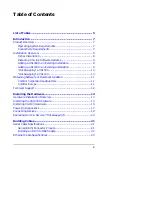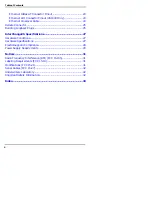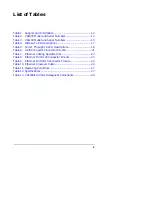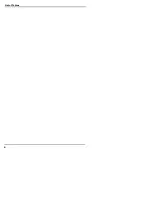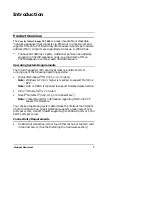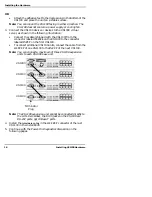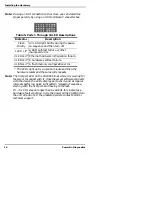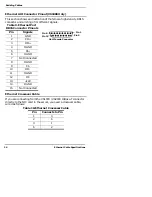10
Installation Overview
Introduction
“Hot-Swapping” a VS1000
Replacing a VS1000 with an identical VS1000
A. Hardware Installation
1.
Power-down the VS1000 to be removed from service.
2.
Install the new VS1000.
3.
Transfer all cabling from the old VS1000 to the new VS1000.
This includes the VS1100 cable, if used.
4.
Do not add or remove VS1100 expansion units. The new
VS1000 must be connected to the same number of VS1100 units
as the VS1000 that is being removed from service.
5.
Connect the new VS1000 to the network hub or server.
6.
Power-up the new VS1000 and verify that it passes the power-
on diagnostics.
B. Software Installation
1.
Change the VS1000 VS-Link configuration to reflect the
network address (MAC) of new VS1000 base unit.
2.
No port reconfiguration is needed.
3.
Do not shut down and restart the server.
“Hot-Swapping” a VS1100
A. Hardware Installation
1.
Power-down the VS1000 base unit.
2.
Install the new VS1100 expansion unit.
3.
Transfer all cabling from the old VS1100 to the new VS1100.
4.
Power-up the VS1000 base unit and verify that it passes the
power-on diagnostics.
B. Software Installation
1.
No software changes required.
2.
Do not shut down and restart the server.
Summary of Contents for InterChangeVS1000
Page 1: ...InterChangeVS 1000 Series VS1000 and VS1100 Hardware Installation and Configuration Guide ...
Page 6: ...6 List of Tables ...
Page 26: ...26 Building Loopback Plugs Building Cables ...
Page 30: ...30 Power Supply Requirements InterChangeVS Specifications ...
Page 36: ...36 Index ...
Page 37: ......