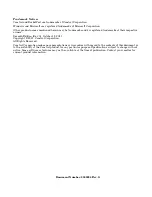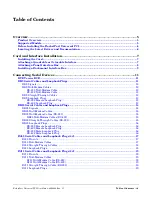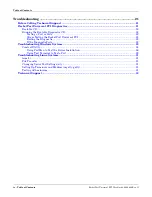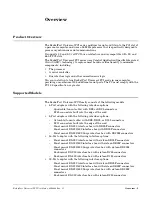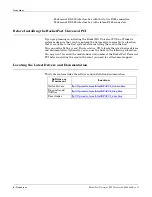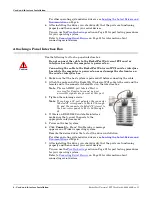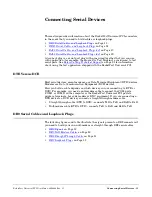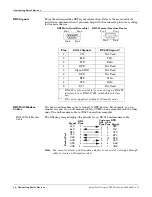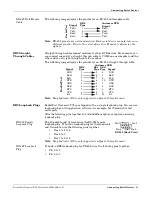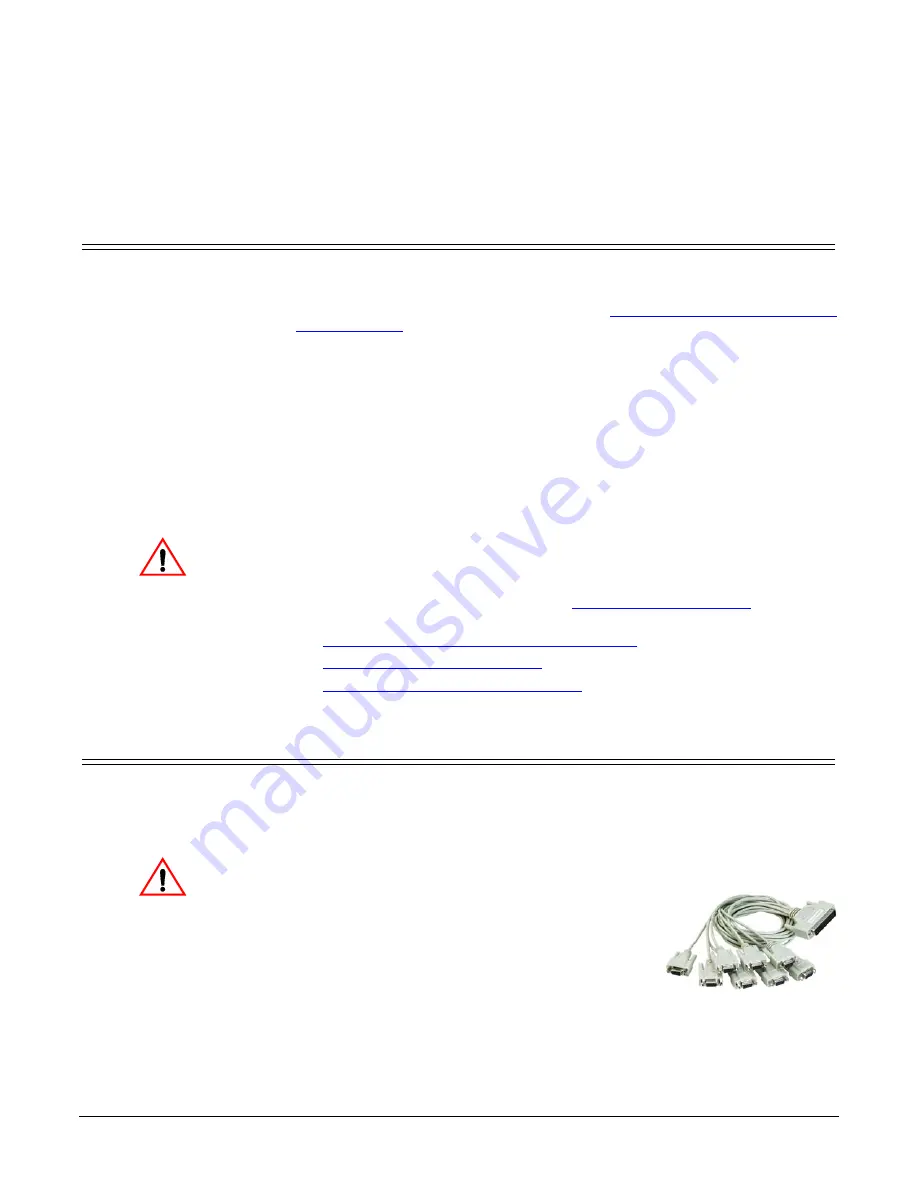
RocketPort Universal PCI User Guide
: 2000284 Rev. G
Card and Interface Installation - 7
Card and Interface Installation
Installing the Card
Use the following procedure to install a RocketPort Universal PCI card.
1.
If this is a Windows installation, copy the latest driver to your system before
installing the RocketPort Universal PCI. See
Locating the Latest Drivers and
on Page 6 to locate the latest driver and installation
documentation.
2.
Turn off the host computer.
Note:
You may want to write down the model number and serial number of
the card before installation.
3.
Remove the system cover from your computer.
4.
Select a PCI expansion slot.
5.
Remove the slot cover or release the clamp.
6.
Insert the card into the slot and seat it securely.
7.
Reinstall the expansion slot retaining screw or clamp.
Do not connect an interface to the card when the host system is
powered on, this can cause card failure.
8.
Attach the interface or cable to the RocketPort Universal PCI:
•
If this is a 4J or 8J installation, see
for cabling information after driver installation.
•
Attaching a Quadcable or Octacable Interface
on Page 7 (below)
•
Attaching a Panel Interface Box
•
Installing a Rackmount Interface Box
Attaching a Quadcable or Octacable Interface
Use this procedure to complete the Quadcable or Octacable installation.
1.
Make sure that the host system is powered off before connecting the cable.
2.
Attach the DB78 end of the Quadcable or Octacable to the card.
Make sure that the connectors are properly
aligned and forcefully push the connector of
the Quadcable or Octacable with a rocking
motion into the card connector. Make sure
that the connector is seated tightly before
tightening the retaining screws on the
connector.
3.
Tighten the retaining screws on the connector.
4.
Power on the host system.
5.
Click
Cancel
if a
Found New Hardware
message appears on a Windows
operating system.
Execute the device driver file to start the driver installation.
Caution
Caution
Octacable
DB9
Summary of Contents for RocketPort
Page 1: ...User Guide ...