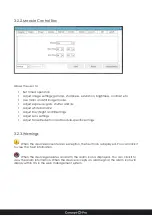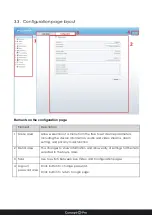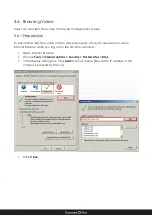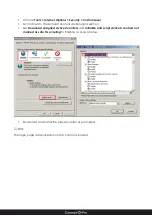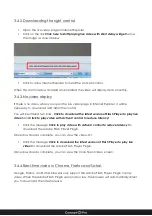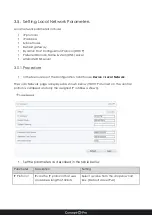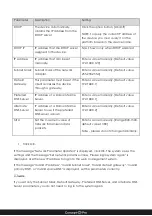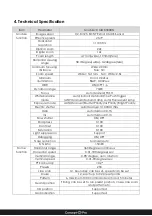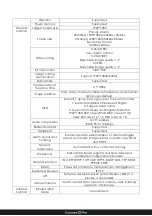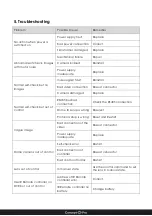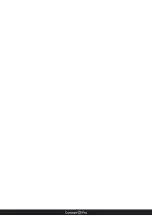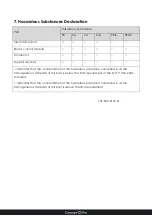Parameter
Description
Setting
DHCP
The device automatically
obtains the IP address from the
DHCP server.
Click the option button [On/Off]
NOTE. To query the current IP address of
the device, you must query it on the
platform based on the device name.
DHCP IP
IP address that the DHCP server
assigned to the device.
N/A. Shown only when DHCP enabled
IP Address
IP address that can be set
manually.
Enter a value manually. [Default value
192.168.0.120]
Subnet Mask Subnet mask of the network
adapter.
Enter a value manually. [Default value
255.255.255.0]
Default
Gateway
This parameter must be set if the
client accesses the device
through a gateway.
Enter a value manually. [Default value
192.168.0.1]
Preferred
DNS Server
IP address of a Domain Name
Server.
Enter a value manually. [Default value
192.168.0.1]
Alternate
DNS Server
IP address of a Domain Name
Server to use if the preferred
DNS server is down.
Enter a value manually. [Default value
192.168.0.2]
MTU
Set the maximum value of
network transmission data
packets.
Enter a value manually. [Range 800-1500,
default value 1380]
Note - please do not change it arbitrarily.
•
Click OK.
If the message "Network Parameter Updated" is displayed, click OK. The system saves the
settings and the message "Set network params success, Please login system again" is
displayed. Use the new IP address to log in to the web management system.
If the message "Invalid IP Address", "Invalid Subnet Mask", "Invalid default gateway", "Invalid
primary DNS", or "Invalid space DNS" is displayed, set the parameters correctly.
If you set only the Subnet Mask, Default Gateway, Preferred DNS Server, and Alternate DNS
Server parameters, you do not need to log in to the system again.
Summary of Contents for VHSDIR-670EXT-IP
Page 1: ...VHSDIR 670EXT IP IP HIGH SPEED DOME IP SURVEILLANCE USER MANUAL ...
Page 16: ... ...
Page 29: ... ...