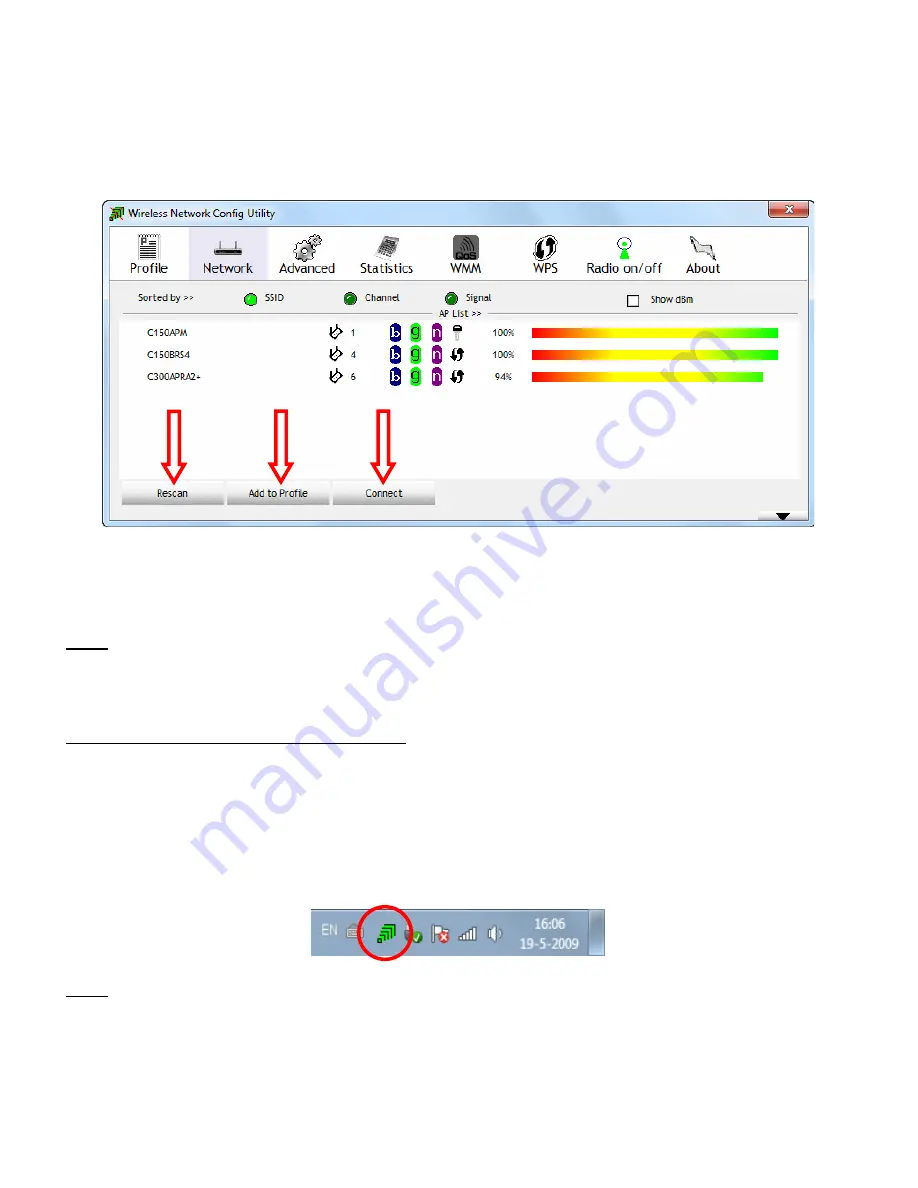
ENGLISH
16
5.4
Connect manually to your wireless network
The wireless utility will automatically show all available wireless networks within the range of your 150
N
Wireless USB Adapter. If your wireless network is not shown, click on the “
Rescan
” button to scan for
available wireless networks.
-
Select the network you want to connect to from the list of available wireless networks.
-
Click on “
Add to Profile
”.
The wireless utility will collaps and shows the “
Add to Profile
” options.
Note:
If you want to connect to a temporary wireless network (for example: a hotspot), you can also use
the “
Connect
” button. When using the “
Connect
” button instead of the “
Add to Profile
” button,
the connection information will be deleted when you restart your computer.
Non-password protected network (unsecured):
Enter a name for your profile, verify that the correct SSID (wireless network) is selected and click the
“
OK
” button to add the profile your profile list.
The Wireless Utility will automatically open the ‘
Profile
’ window. Select the new created profile and click
the “
Activate
” button to connect to the wireless network.
The wireless utility will connect to the wireless network directly. When you are connected, the wireless
utility will indicate the signal strength in your system tray:
Note:
If you are connecting to your own network and it is unsecured (not protected by a password), we
advise you to enable security on your network to prevent unauthorized access to your network.
















































