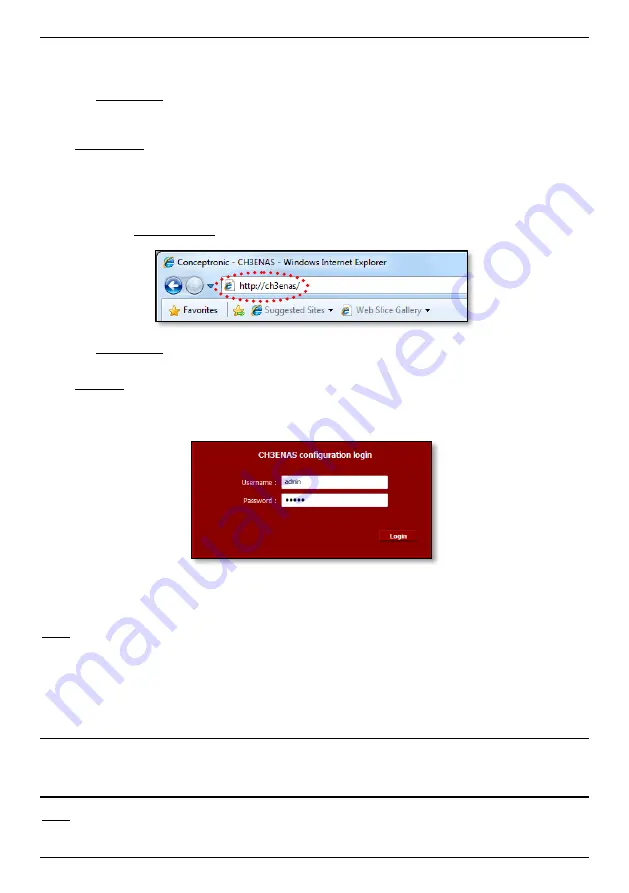
ENGLISH
29
If your Home Media Store is listed in the Discovery Tools, select the Home Media Store and click “
Admin
” to
access the configuration.
Proceed to
chapter 4.2.3
to login to the Home Media Store configuration.
4.2.2
Manual access
If your computer is not running Windows, you cannot use the Discovery Tools to access the Home Media Store. In
that case, you can access the configuration manually.
Start your internet browser.
Connect to your Home Media Store by entering the hostname in the address bar of your internet browser.
(By default:
Proceed to
chapter 4.2.3
to login to the Home Media Store configuration.
4.2.3
Logging in
When you have accessed the Home Media Store configuration manually or through the Discovery Tools, the login
page of the Home Media Store configuration will be shown on your screen:
Enter the administrator username and password and click the “
Login
” button to enter the configuration of the
Home Media Store.
(Only the administrator user „
admin
‟ is allowed to change or modify the configuration settings.)
Note:
The default administrator username is :
admin
The default administrator password is :
admin
When the username and password are correct, the status page of the Home Media Store will be shown on your
screen.
The status page of the Home Media Store displays information about the Home Media Store, shown in several
sections:
Network information
: Shows the current network configuration.
System information
: Shows the current date & time and the current firmware version.
Harddisk space status
: Shows the status of the hard disk space.
Display language
: Allows you to change the language of the configuration pages.
Note:
The initial release of the CH3ENAS will only have the English display language. More languages can be
included in future firmware upgrades.
















































