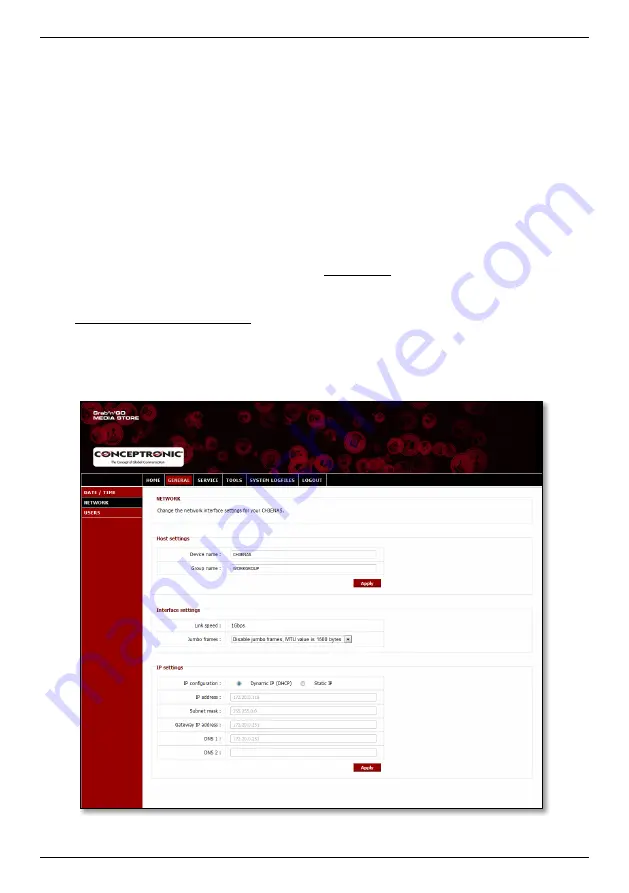
ENGLISH
32
If the date & time are not correct, you can use the settings on this configuration page to modify the date & time
to the correct settings.
Select if you want to configure the date & time “
Manually
” or “
Automatically
”.
When you select to configure the date & time “
Manually
”, you need to set the date & time in the „
Current date &
time
‟ section to the correct values.
Click “
Select
” to popup a calendar to select the correct date.
Use the dropdown menus to select the correct time.
Click the “
Apply
” button in the „
Current date & time
‟ section to save the manual date & time settings.
When you select to configure the date & time “
Automatically
”, you need to select the correct timezone from the
time zone dropdown menu.
Set the daylight savings to “
Enable
”, or “
Disable
”, depending on your current daylight savings condition.
Select one of the predefined time servers, or add a new time server.
Click the “
Apply
” button in the „
Change date & time
‟ section to save the automatic date & time settings.
If the date & time settings are correct, you can proceed to
chapter 4.3.2
to change the network configuration.
4.3.2
Changing the network configuration
Select “
GENERAL
” in the top bar of the configuration page.
Select “
NETWORK
” in the left bar of the configuration page.
The „
NETWORK
‟ configuration will be shown on your screen:
















































