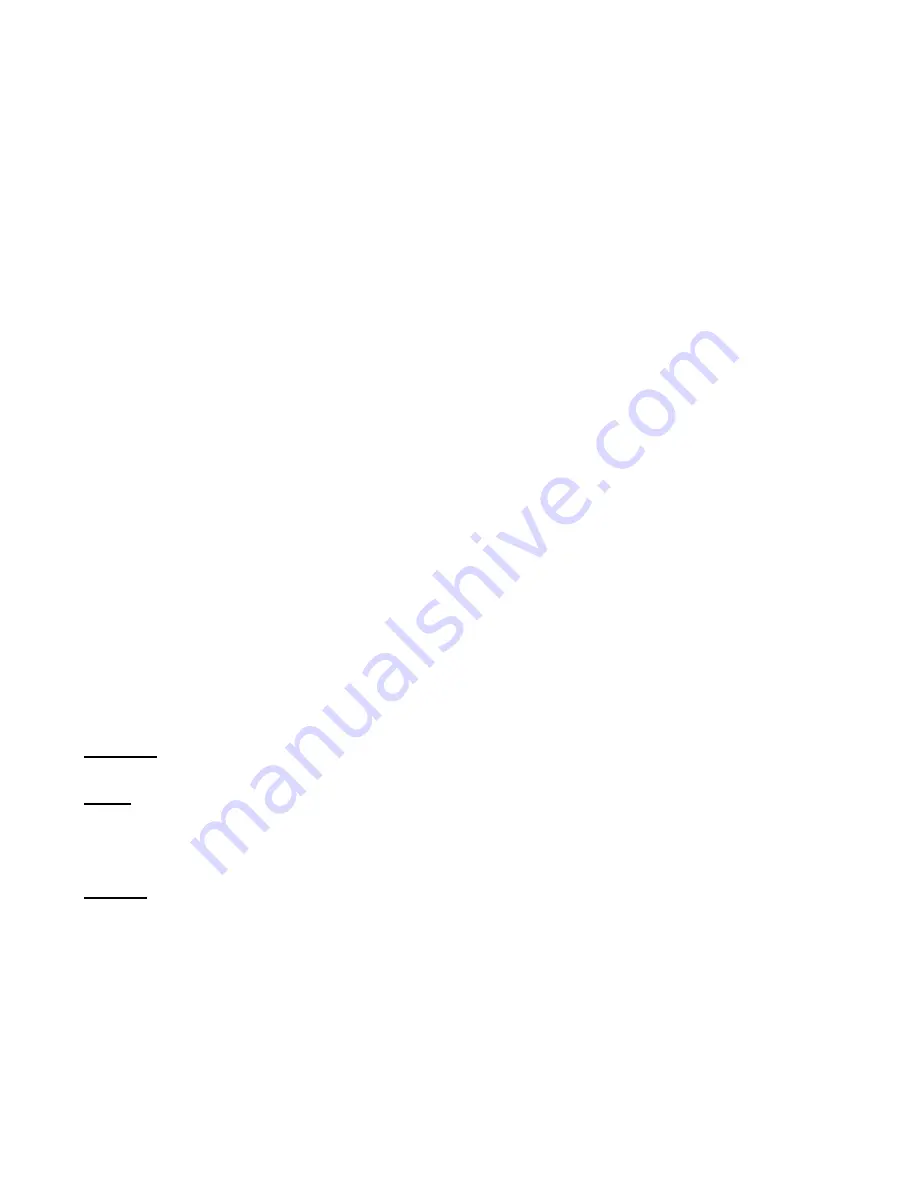
ENGLISH
15
When no image of the webcam is visible, use the option ‘
Devices
’
(1)
to select
the ‘
Conceptronic CLLCHATCAM webcam
’.
Through the menu ‘
Options
’
(2)
, you are able to change the default settings for
the Lounge’n’LOOK Chatcam. Using the menu ‘
Capture
’
(3)
will allow you to save
video captures on your computer hard disk.
Through the menu ‘
Advance
’
(4)
, you can make a snapshot of the current
webcam image.
The Lounge’n’LOOK Chatcam can also be used within Microsoft Live Messenger &
Skype. To configure the webcam in Live Messenger, use the ‘
Tools
’, ‘
Audio and
Video setup
’ in the Live Messenger main window. To configure the webcam in
Skype, use the ‘
Tools
’, ‘
Options
’ menu and select ‘
Video Settings
’.
7.
Extra webcam options
The Lounge’n’LOOK Chatcam is equipped with “
Image Effect
”, “
Photo Frame
”
and “
Face Tracking
” options. These options can be set through the properties of
the webcam, which can be accessed in different ways:
AMCAP:
Start AMCAP and click “
Options
”, “
Video Capture Filter
”.
The properties of the webcam will be shown.
MSN:
Start a conversation with a contact and enable the webcam. Right-click
on the webcam image and select “
Web Camera Settings…
”. Click
“
Advanced
” in the shown window. The properties of the webcam will
be shown.
Skype:
Start a conversation with a contact and enable the webcam. Right-click
on the webcam image and select “
Video Settings
”. The properties of
the webcam will be shown.



































