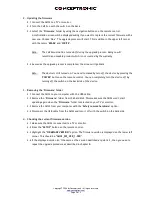Copyright
®
2009 by Conceptronic – All rights reserved
www.conceptronic.net
Page 2 of 3
2.
Updating the firmware
2.1
Connect the CM3S to a TV or monitor.
2.2
Turn the CM3S on with the switch on the back.
2.3
Select the ‘
Firmware
’ folder by using the navigation buttons on the remote control.
A confirmation screen will be displayed asking if you want to replace the current firmware with a
new one. Choose ‘
Yes
’. The upgrade process will start. This is visible in the upper left corner
with the terms ‘
ERASE
’ and ‘
WRITE
’.
Note:
The CM3S must not be turned off during the upgrade process. Doing so will
result in an unusable product which is not covered by the warranty.
2.4
As soon as the upgrade process is completed, the screen will go black.
Note:
The device is still turned on. You need to manually turn off the device by pressing the
‘
POWER
’ button on the remote control. You can completely turn the device off by
turning off the switch on the back side of the device.
3.
Removing the ‘Firmware’ folder
3.1
Connect the CM3S to your computer with the USB cable.
3.2
Remove the ‘
Firmware
’ folder from the hard disk. This makes sure the CM3S won’t start
updating again when the ‘
Firmware
’ folder is selected on your TV or monitor.
3.3
Remove the CM3S from your computer with the ‘
Safely remove hardware
’ option.
3.4
Disconnect the USB cable from the CM3S and turn it off with the switch on the back side.
4.
Checking the current firmware version
4.1
Make sure the CM3S is connected to a TV or monitor.
4.2
Press the “
SETUP
” button on the remote control.
4.3
Highlight the “
FIRMWARE VERSION
” option. The firmware version is displayed on the lower left
corner. This should be “
CM3S_FW_VER_1.58D
”.
4.4
If the displayed version isn’t the same as the version described at point 4.3, then you need to
repeat the upgrade procedure as described in chapter B.