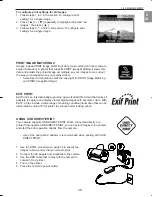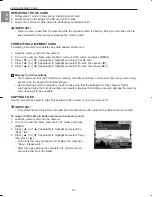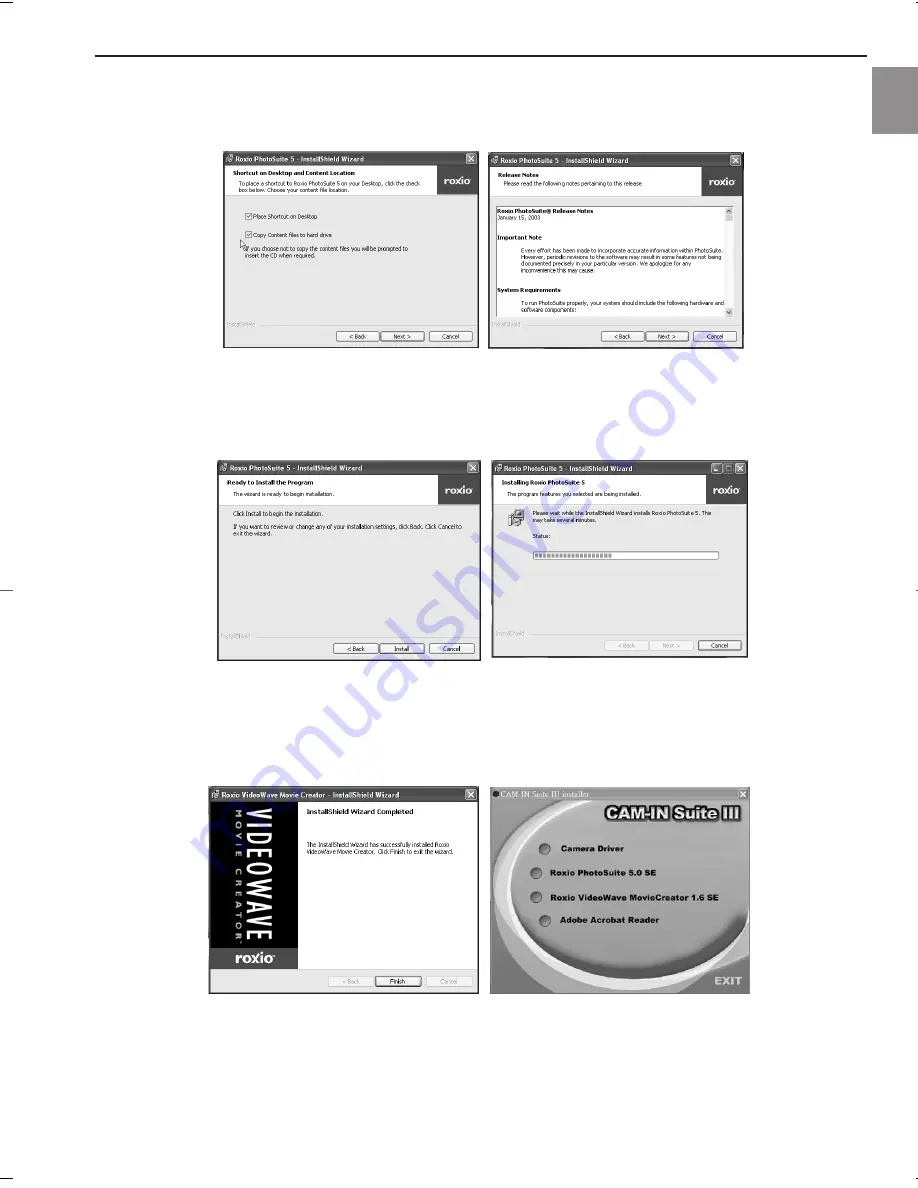
48
INSTALLING SOFTWARE
En
8. The ‘Shortcut on Desktop and Content Location’ window appears, check either one, both or none of the
boxes. Click
Next
to continue.
9. Read through the Release Notes, then click
Next
.
10. The ‘Ready to Install the Program’ window appears. Click
Install
.
Note
: If ‘CAM-IN Suite III Installer’ installer is opened, some versions of windows operating systems might
display a 'Files in use' window, prompting you to close CAM-IN Suite III Installer window first. Close the
application, then click '
Ready
' installation would been proceed automatically.
11. When installation is completed, click
Finish
to exit the InstallShield Wizard.
Please note
: In some Windows operating systems, a window titled ‘Roxio PhotoSuite 5 Installer Information’
appears, prompting you to restart your system for the configuration changes to take effect. In that case, click
‘
Yes
’ to restart immediately or click ‘
No
’ to restart the system later. If the system is restarted, there would be
no need to perform step 12 below.
12. The ‘CAM-IN Suite III Installer’ window remains on screen. Click
Exit
.
R500 UG-E(514586-00) 2004:04:02 3:31 PM Page 48
Summary of Contents for 5345z
Page 1: ......