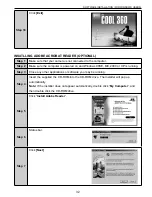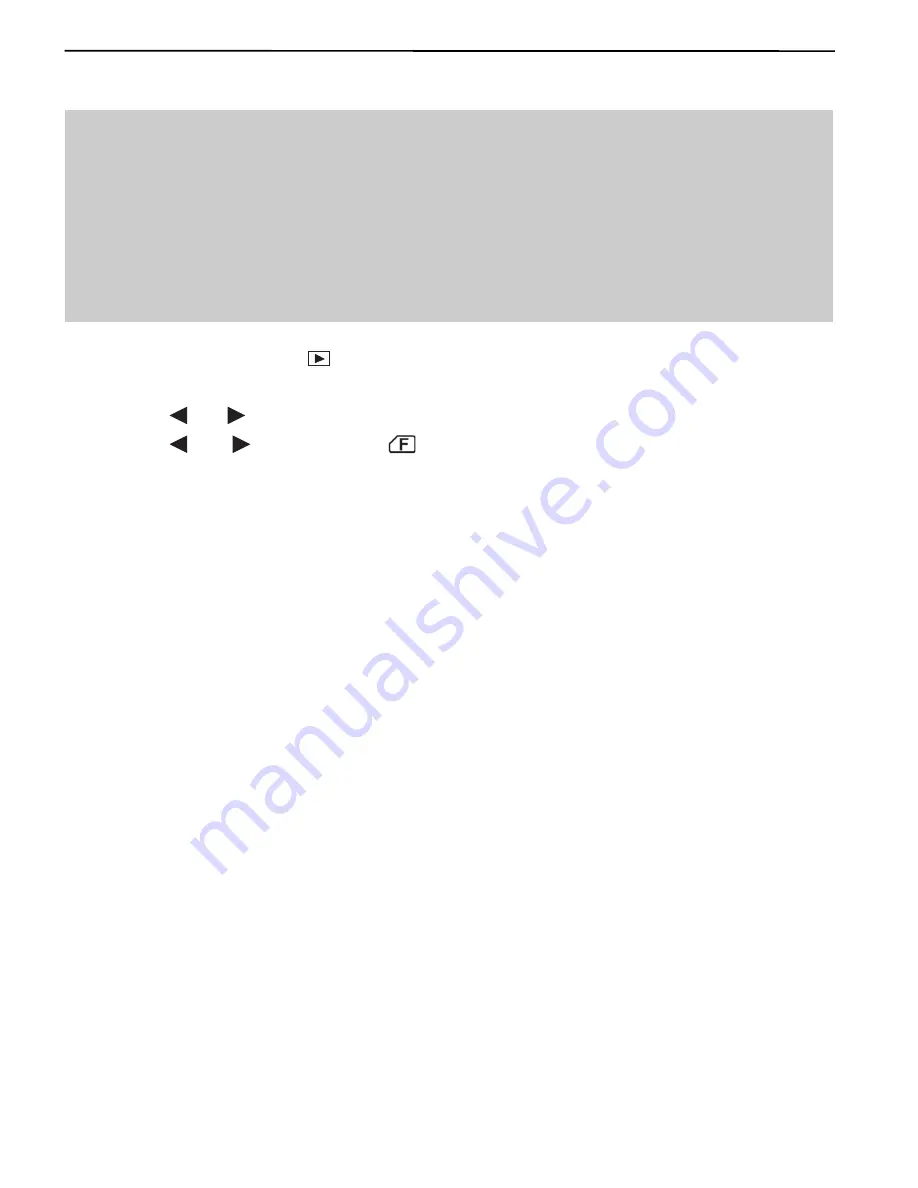
21
DELETING STORED FILES
FORMATTING THE INTERNAL MEMORY OR SD CARD
Caution:
1. Formatting will delete all pictures and video clips from the memory.
2. During the formatting process, never remove the memory card or batteries, as it will damage
the card and/or the camera.
3. When a memory card is not inserted into the camera, selecting the formatting function will
format the internal memory instead. All pictures and video clips stored in the internal memory
will be deleted.
1. Slide the
Function
switch to
(Playback mode).
2. Press the
MENU
button.
3. Press the
or
button to highlight
Del (Delete)
and then press the
Enter
button.
4. Press the
or
button to select
(
[Format]
), and then press the
Enter
button.
• The internal memory or SD card will be formatted in a few seconds. The “
NO PICTURE!
”
message will then appear on the LCD.