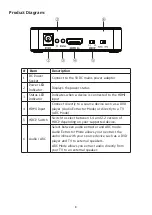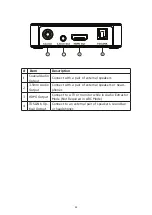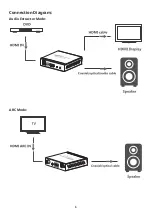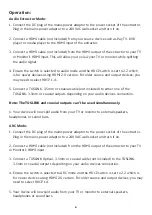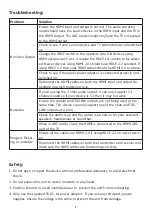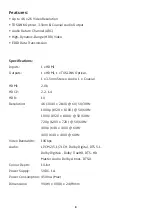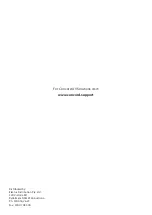6
Operation:
Audio Extractor Mode:
1. Connect the DC plug of the mains power adaptor to the power socket of the extractor.
Plug in the mains power adaptor to a 240VAC wall socket and turn it on.
2. Connect a HDMI cable (not included) from your source device such as Pay TV, DVD
player or media player to the HDMI input of the extractor.
3. Connect a HDMI cable (not included) from the HDMI output of the extractor to your TV
or Monitor’s HDMI input. This will allow you to view your TV or monitor while splitting
the audio signal.
4. Ensure the switch is selected to audio mode and the HDCP switch is set to 2.2 which
is for newer devices using HDMI 2.0 version. For older source and output devices; you
may need to select HDCP 1.4.
5. Connect a TOSLINK, 3.5mm or coaxial cable (not included) to either one of the
TOSLINK, 3.5mm or coaxial outputs depending on your audio devices connection.
Note: The TOSLINK and coaxial outputs can’t be used simultaneously.
6. Your device will now split audio from your TV or monitor to external speakers,
headphones or sound bars.
ARC Mode:
1. Connect the DC plug of the mains power adaptor to the power socket of the extractor.
Plug in the mains power adaptor to a 240VAC wall socket and turn it on.
2. Connect a HDMI cable (not included) from the HDMI output of the extractor to your TV
or Monitor’s HDMI input.
3. Connect a TOSLINK Optical, 3.5mm or coaxial cable (not included) to the TOSLINK,
3.5mm or coaxial outputs depending on your audio devices connection.
4. Ensure the switch is selected to ARC mode and the HDCP switch is set to 2.2 which is
for newer devices using HDMI 2.0 version. For older source and output devices; you may
need to select HDCP 1.4.
5. Your device will now split audio from your TV or monitor to external speakers,
headphones or sound bars.