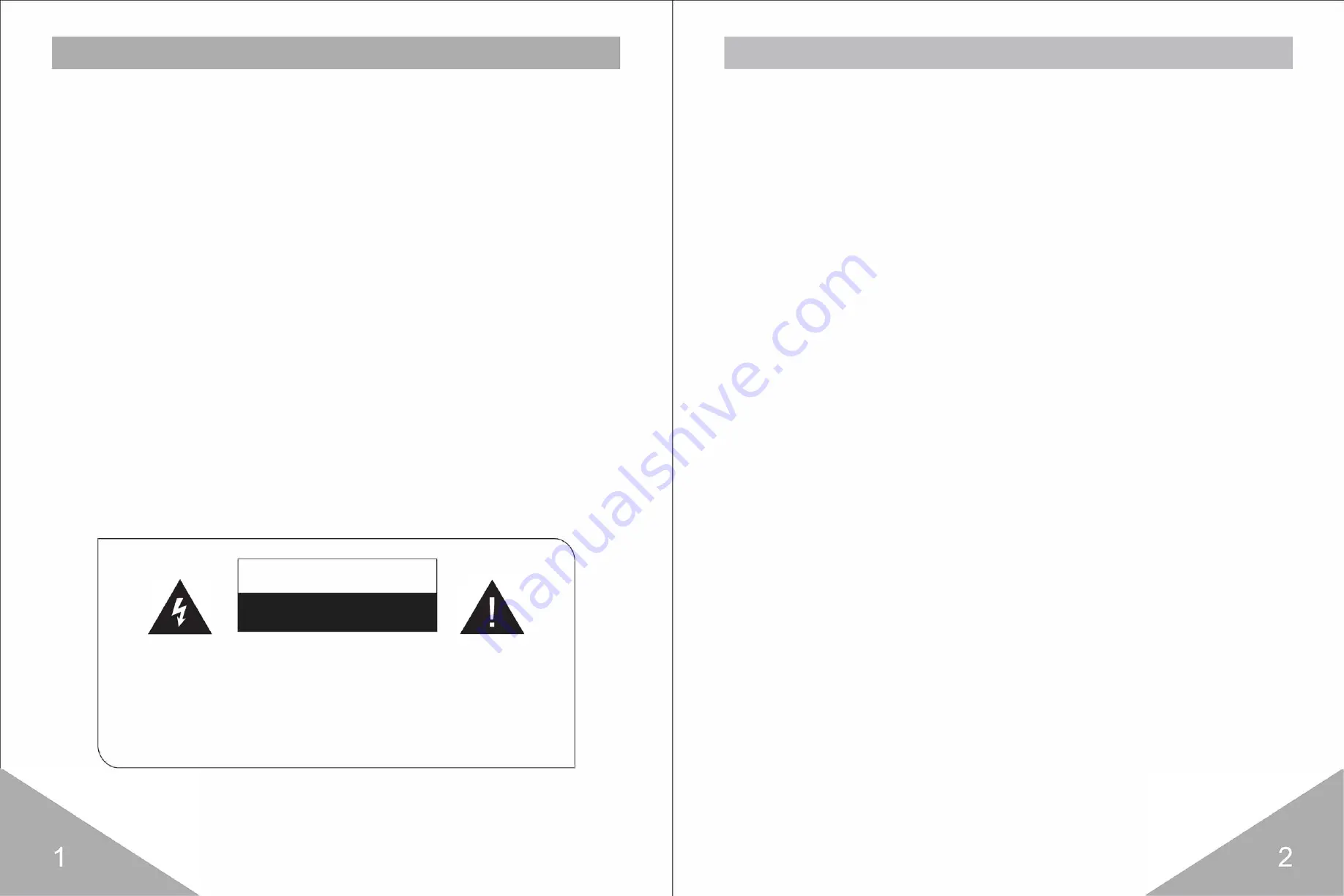
CD
IMPORTANT SAFETY INSTRUCTIONS
TO REDUCE THE RISK OF FIRE AND ELECTRIC SHOCK, DO NOT
EXPOSE THIS UNIT TO RAIN OR MOISTURE.
PLEASE NOTE:
The lightning flash with arrowhead symbol within an
equilateral triangle is intended to alert the user to the presence of
uninsulated "dangerous voltage" within the product's enclosure that may
be of sufficient magnitude to constitute a risk of electric shock. The
exclamation point within an equilateral triangle is intended to alert the
user to the presence of important operation and servicing instructions
in the literature accompanying the appliance.
CD
IMPORTANTSAFEGUARDS
WARNING
RISK OF ELECTRIC SHOCK,
DO NOT OPEN!
WARNING:
TO REDUCE THE RISK OF ELECTRIC
SHOCK, DO NOT REMOVE THE COVER OR DISASSEMBLE
THE PRODUCT. NO USER-SERVICEABLE PARTS INSIDE.
REFER SERVICING TO QUALIFIED SERVICE PERSONNEL.
1. All the safety and operation instructions should be read before
operating the unit.
2. The safety and operation instructions should be retained for future
reference.
3. Comply with all warnings on the unit and in the operating instructions.
4. This unit is equipped with a polarized alternating-current.
line plug. If the plug fails to fit, try reversing the plug. If the plug still
fails to fit, contact your electrician to replace your obsolete outlet. To
prevent electric shock, do not use this polarized plug with an extension
cord, receptacle or other outlet unless the blades can be fully inserted
without blade exposure. If you need an extension cord, use a polarized
cord.






















