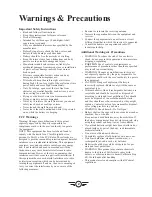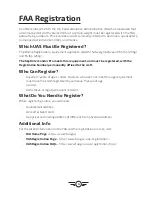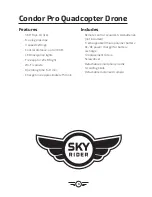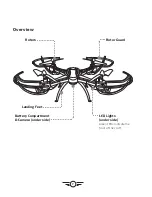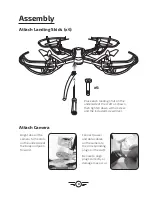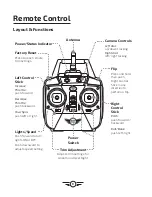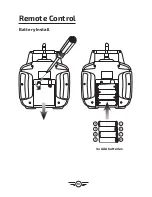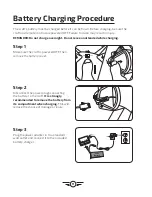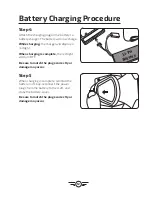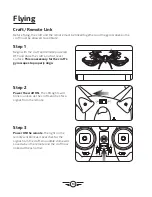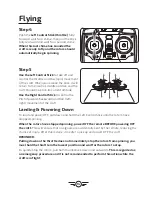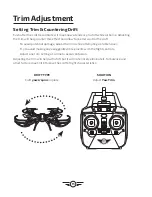Reviews:
No comments
Related manuals for DRW876

Phantom 4
Brand: KLAU Geomatics Pages: 19

Yunzhuo MX450 UAV
Brand: Skydroid Pages: 4

Faith2 Pro
Brand: C-Fly Pages: 84

v676 mini ufo
Brand: WLtoys Pages: 7

V222
Brand: WLtoys Pages: 9

q222g
Brand: WLtoys Pages: 9

MantisQ
Brand: YUNEEC Pages: 28

H920 PLUS
Brand: YUNEEC Pages: 39

X55-CF
Brand: Skycat Pages: 21

HCA110RR
Brand: C-me Pages: 5

Atlas ZX-ATL
Brand: ZERO-X Pages: 24

Spectre ZXSPT
Brand: ZERO-X Pages: 24

minidrones NEWZ
Brand: Parrot Pages: 30

FY-90Q
Brand: Feiyu Pages: 3

Trex 450 Plus
Brand: Align Pages: 28

SONIC 26-XLI BOAT
Brand: RC-PRO Pages: 8

PRO20-GPS
Brand: RC-PRO Pages: 15

NovaX 350
Brand: RC Logger Pages: 52