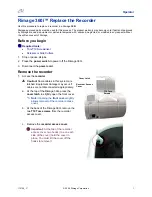CONDRE AutoTracer NAS
••••
User’s and Installation Manual
09/26/02
(9 of 22)
•
Click on the “OK” button. The appliance will initiate the shutdown sequence.
As part of the shut down the following confirmation dialog box will be displayed:
Figure 5 Shut Down Confirmation
•
Click on the “Yes” button. The appliance will continue to shutdown.
•
Wait for about one (1) minute.
•
Unplug power to the label printer of the AutoTracer NAS appliance.
•
Unplug power to the stacker of the AutoTracer NAS appliance.
The appliance has been shutdown and powered off. In order to power up the appliance, please follow the steps described in a
different section in this manual.
3. Configuration
Configuring the appliance is quite simple. There are two (2) operations that need to be performed. You will need for this a computer
running a reasonably current (no older than a year) version of Internet Explorer.
First, the TCP/IP address of the appliance needs to be set to a static IP adequate to the network. The network mask and other
pertinent information may be obtained from the network administrator at the installation site. Have this information ready before
starting to configure the appliance.
The second step is to specify mount points for folders on different computers on the network whose files will be used as sources for
exported volumes or as destinations for imported data.
Each of the previously listed steps is described in detail the following sub sections of this document.
3.1 Setting the TCP/IP Address
This section describes the steps that are needed in order to set the TCP/IP address (and other network parameters) for the appliance.
Configuration of the appliance is done over the network using “
tsweb
”. Follow the following steps to configure the TCP/IP address
of the appliance using tsweb.
•
On a computer connected to the network start Internet Explorer by selecting its icon from the “Start” menu or clicking a
shortcut on the desktop.
•
In the “
Address
” field of the browser enter the following line followed by a “
Return
”.
216.17.32.188/tsweb
You may precede the line with the text: “
http://
” (without the double quotes). The “
Terminal Services Web
Configuration
” page is displayed.