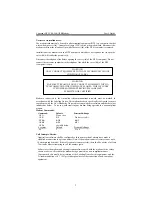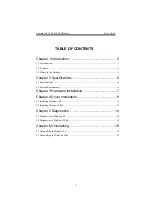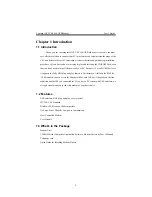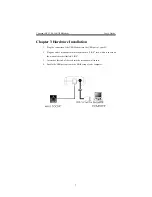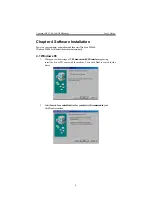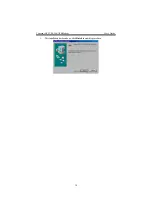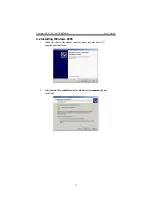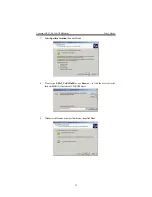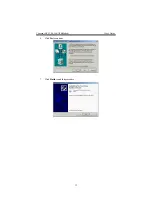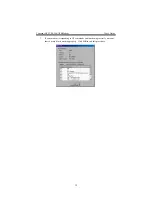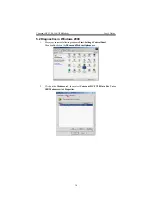Conexant HCF V.90 56K USB Modem User’s Guide
2
FCC Requirements
This equipment complies with Part 68 of the FCC Rules. On the bottom of this
equipment is a label that contains, among other information, the FCC Registration Number and
Ringer Equivalence Number (REN) for this equipment. IF REQUESTED. THIS
INFORMATION MUST BE GIVEN TO THE TELEPHONE COMPANY.
The REN is useful to determine the quantity of devices you may connect to your
telephone line and still have all of these devices ring when your telephone number is called. In
most, but not all areas the sum of the REN’s of all devices connected to one line should not
exceed five (5.0). To be certain of the number of devices you may connect to your line. as
determined by the REN. Yo u should contact your local telephone company to determine the
maximum REN of the area you are calling from. If your telephone equipment causes harm to
the telephone network. The telephone company may discontinue your service temporally. If
possible, they will notify you in advance. But if the advanced notice is failed , you will be
notified as soon as possible. You will be informed of your right to file a complaint with the
FCC.
Your telephone company may change in its facilities, equipment, operations or
procedures that could affect the proper functions of your equipment. If this occurs, you will be
notified in advance to give you an opportunity to maintain uninterrupted telephone service.
If you experience trouble with this telephone equipment, please contact the following
address and phone number for information on obtaining service or repairs. The telephone
company may ask you to disconnect this equipment from the network until the problem is
solved or until that the equipment is not detected malfunctioning. This equipment may not be
used on coin service provided by the telephone company. Connection to party lines is subject to
state Tariffs.
Federal Communications Commission
Radio Frequency Interference Statement
.
Note: This equipment has been tested and found to comply with the limitation for a class B
digital device pursuant to Part 15 of the FCC Rules. These restrictions are designed to provide
reasonable protection against harmful interference when the equipment is operated in a
residential installation. This equipment generates, uses, and can radiate radio frequency energy
and if not installed and used in accordance with the instruction manual may cause harmful
interference to radio communications. However, there is no guarantee that interference will not
occur in a particular installation. If the equipment does cause harmful interference to radio or
television reception, which can be determine by tuning the equipment off and on, the user is
suggested to try to correct the interference by one or more of the following measures:
-Reorient or relocate the receiving antenna.
-Increase the distance between the equipment and receiver.
-Connect the equipment into an outlet on a circuit different from that to which the receiver
is connected. Consult the dealer or an experienced radio TV technician for help.
Notices:
(1) The changes or modifications not expressly approved by the party responsible for
Compliance could void the user’s authority to operate the equipment.
(2) Shielded interface cables and AC power cord if any must be used in order to comply with
the emission limits.