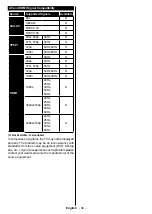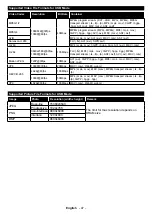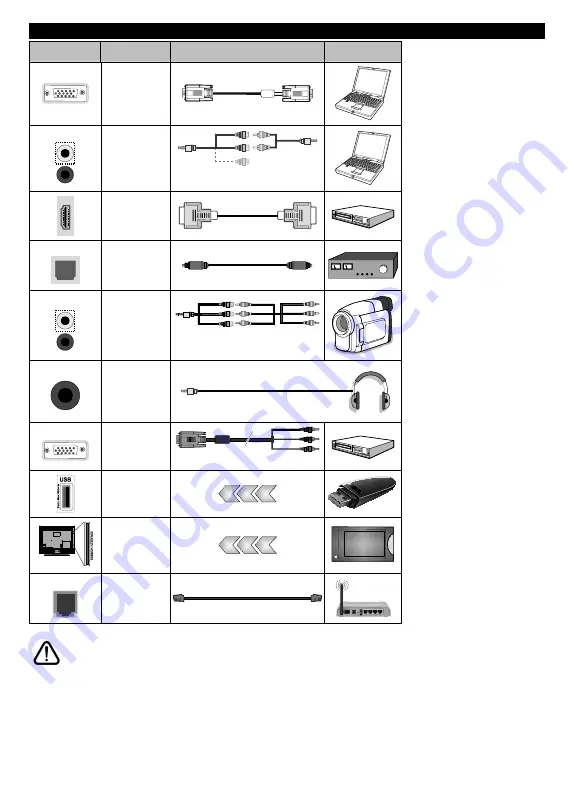
English
- 36 -
Connections
Connector
Type
Cables
Device
VGA
Connection
(back)
AUDIO IN
PC/YPbPr
Audio
Connection
(side)
YPbPr/PC Audio
Cable
Side Audio/Video
Connection Cable
HDMI
Connection
(back)
SPDIF
SPDIF
(Optical Out)
Connection
(back)
SIDE AV
Side AV
(Audio/Video)
Connection
(side)
Audio/Video
Cable
Side Audio/Video
Connection Cable
HEADPHONE
Headphone
Connection
(side)
YPBPR
YPbPr Video
Connection
(back)
PC to YPbPr Connection Cable
USB
Connection
(side)
CI
Connection
(side)
CAM
module
LAN
Ethernet
Connection
(back)
LAN / Ethernet Cable
NOTE: When connecting a
device via the YPbPr or Side
AV input, you must use the
connection cables to enable
connection.
See the illustrations
on the left side. | You can use
YPbPr to VGA cable to enable
YPbPr signal via VGA input.
|
You cannot use VGA and YPbPr
at the same time. | To enable
PC/YPbPr audio, you will need
to use the Side AV input with
a YPbPr/PC audio cable for
audio connection, using the Side
AV connection cable’s RED and
WHITE inputs. | When using the
wall mounting kit (available from
third party in the market, if not
supplied), we recommend that
you plug all your cables into the
back of the TV before mounting
on the wall. | Insert or remove
the CI module only when the TV
is SWITCHED OFF. You should
refer to the module instruction
manual for details of the settings.
| The/Each USB input of your TV
supports devices up to 500mA.
Connecting devices that have
current value above 500mA may
damage your TV. | By connecting
an HDMI cable to your TV, you
have to use only a shielded (high
grade) HDMI cable to guarantee
a sufficient immunity against
parasitic frequency radiation. And
make sure to use a High-Speed
HDMI cable that can transmit
high definition signals, such as
4K contents, for trouble-free
transmission.
If you want to connect a device to the TV, make sure that both the TV and the device are turned off before making
any connection. After the connection is done, you can turn on the units and use them.