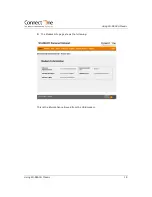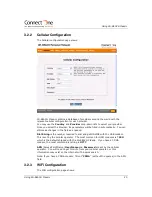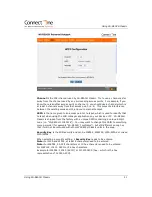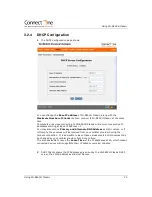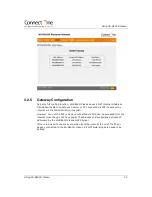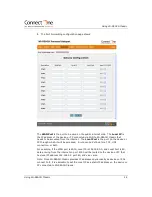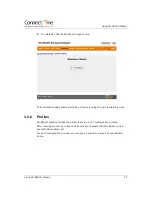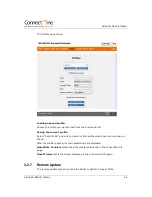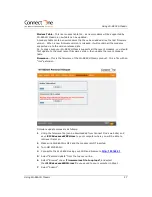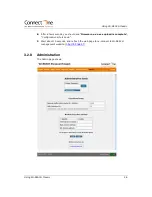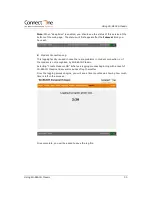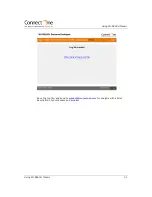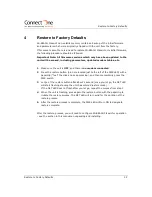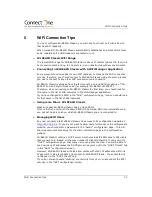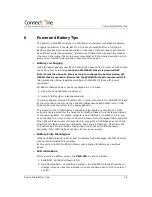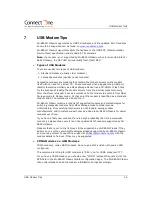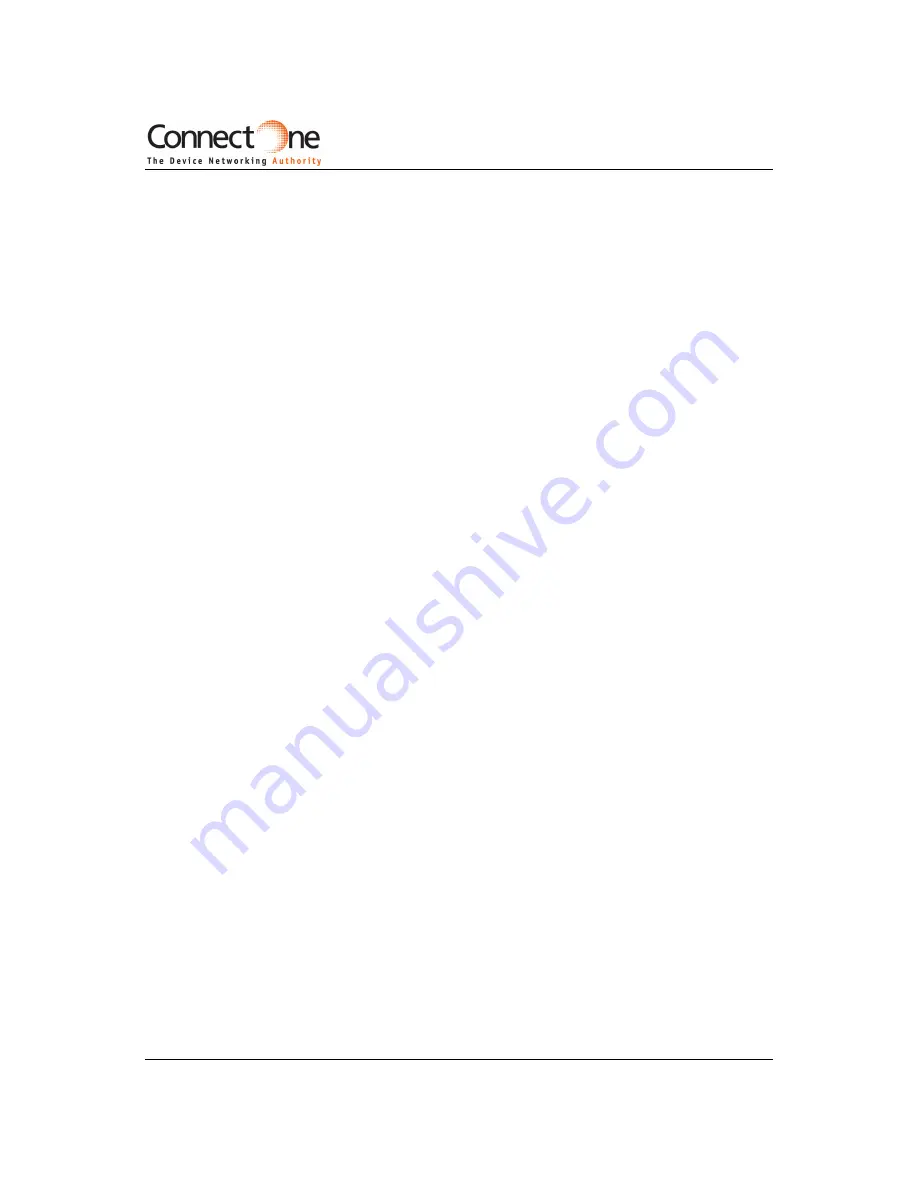
Restore to Factory Defaults
Restore to Factory Defaults
32
4
Restore to Factory Defaults
Wi-REACH Classic's non-volatile memory contains a backup of the initial firmware
and parameters which were originally shipped with the unit from the factory.
If for some reason there is a need to restore Wi-REACH Classic to its initial firmware,
the following procedure should be followed:
Important Note: All firmware versions which may have been updated to the
unit will be erased, including parameters, updated modem tables, etc.
1
Make sure the unit is
OFF
, and there is
no modem connected
.
2
Press the restore button (pin hole located just to the left of the PWR LED) with a
paperclip ("feel" the click and keep pressing), and then momentarily press the
PWR switch.
3
Let go of the restore button after about 1 second (once you let go, the NET LED
will start flashing showing the unit has entered restore mode).
If the NET LED does not flash after you let go, repeat the process from step 1.
4
When the unit is flashing, press again the restore button with the paperclip to
initiate the restore process. The NET LED will turn solid for the duration of the
restore process.
5
After the restore process is complete, the PWR LED will turn ON to designate
restore complete.
After the restore process, you will need to configure Wi-REACH Classic for operation
– see the section in this manual on unpacking and installing.