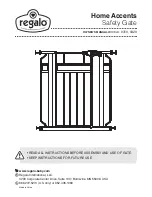Summary of Contents for CSH-GRGDROPN
Page 1: ...Connect SmartHome Wireless Garage Door Opener CSH GRGDROPN User Manual ...
Page 17: ...12 Click Save 13 It shows as right picture after saving ...
Page 19: ...Compatibility List ...
Page 20: ......
Page 21: ......
Page 22: ......
Page 23: ...BRAINY 230 ...
Page 24: ......
Page 25: ...ZLJ24 ...
Page 26: ......
Page 27: ......
Page 28: ......
Page 29: ......
Page 30: ......
Page 31: ......
Page 32: ......
Page 33: ......
Page 34: ......
Page 35: ......
Page 36: ......
Page 37: ......
Page 38: ......
Page 39: ......
Page 40: ......
Page 41: ......
Page 42: ......
Page 43: ...MODEL3024 GENIE ...
Page 44: ......
Page 45: ......
Page 46: ......
Page 47: ......
Page 48: ......
Page 49: ......
Page 50: ......
Page 51: ......
Page 52: ......
Page 53: ......
Page 54: ......
Page 55: ......
Page 56: ......
Page 57: ......
Page 58: ......
Page 59: ......
Page 60: ......
Page 61: ......
Page 62: ......
Page 63: ......
Page 64: ...iDrive ...
Page 65: ......