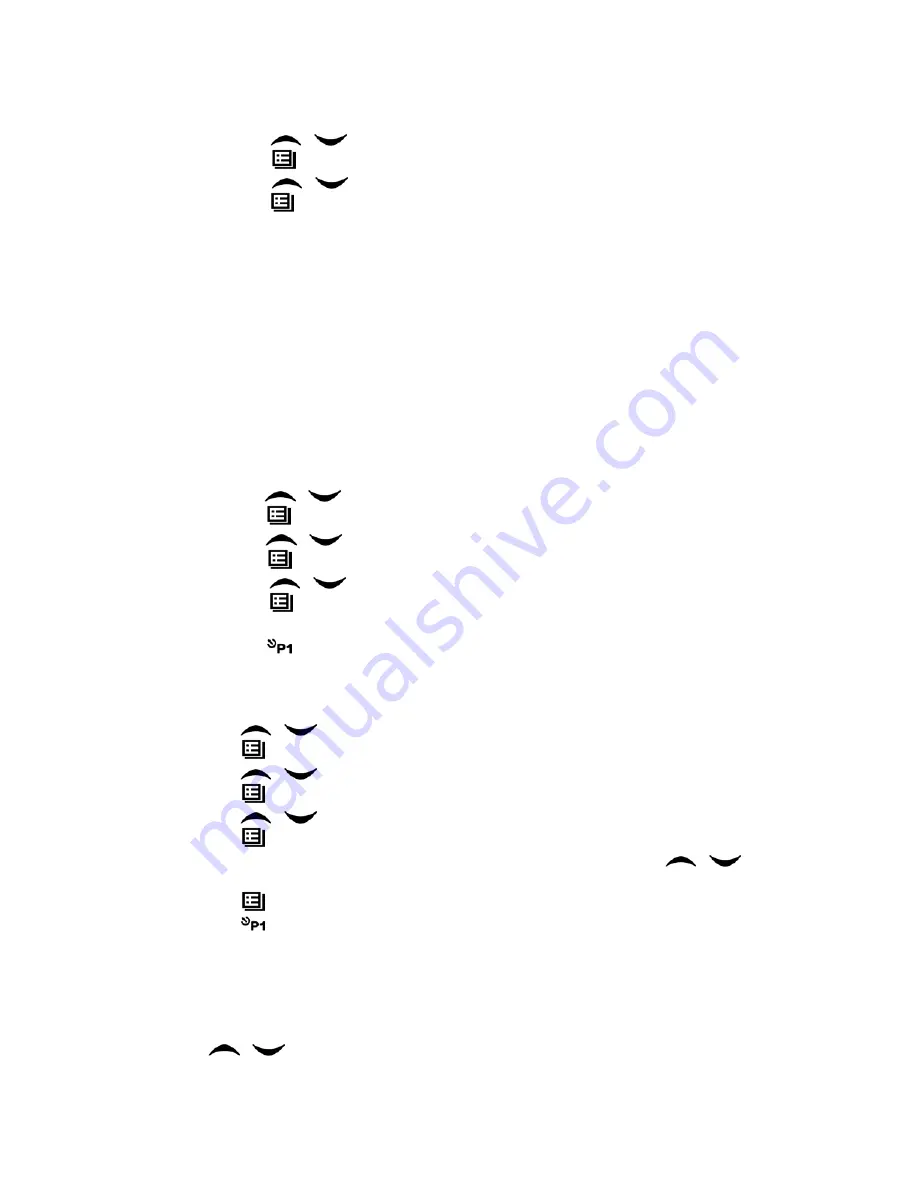
21
A. Press the “Menu Selection/Enter” button to enter the menu mode.
B. Press
/
button until “SYS SCAN”.
C. Press
button for selection.
D. Press
/
button until “SCAN ON?” or “SCAN OF?”
E. Press
button for confirmation.
Use the scan button
A. Press “SCAN” button to activate the scan function.
B. Press “SCAN” button again to close the scan function.
Cancel Noise Channel
If a channel continuously produces noise or interference, press the “Nuisance Delete”
button to cancel this channel from the scan list temporarily.
Note: the priority channel and the last one in the scan list cannot be canceled.
Edit Scan List
Press the “Menu Selection/Enter” button to enter the menu mode.
A. Press
/
button until “PROG LST”.
B. Press
button to select “SCAN LIST”.
C. Press
/
button until “ADD LST?” or DEL LST?”.
D. Press
button for selection.
E. Press
/
button until the channel you want to add or cancel displays.
F. Press
button to complete operation and the show “CHN SAVE” or
“CHN DEL”.
G. Press
button to return to the previous operation.
Set Priority Channel
A.
Press the “Menu Selection/Enter” button to enter the menu mode.
B.
Press
/
button until “PROG LST”.
C.
Press
button to select “SCAN LIST”.
D.
Press
/
button until “ED PRIO?”.
E.
Press
button for selection.
F.
Press
/
button until “PRIO#1?” or “PRIO#2?”.
G.
Press
button to select the type of the required priority channel.
For example, in Step 7, the type of priority channel is “DES?”. Press
/
button to select the required priority channel.
H.
Press
button to complete operation.
I.
Press
button to return to the previous operation.
OST
In a certain specific channel, you can revise the QT/DQT encoding setup of current
channel. The operating steps go as follows:
A.
Press the “OST” button to enter the OST menu mode.
B.
Press
/
button until the QT/DQT code/decode shows.


































