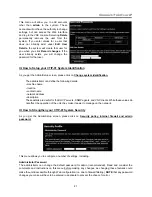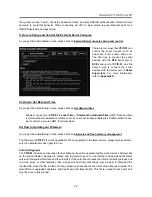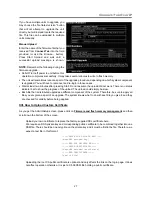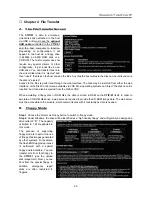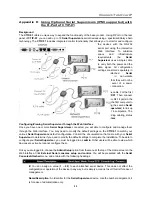Connect-Tek Over IP
30
C. RAM Disk Mode
Step 1
. Choose the Format as Ramdisk button to switch to RAM disk mode.
Step 2
. This mode is intended to facilitate simple data transfer between the remote user and the host
computer.
Step 3
. It will be recognized by Windows as an eight megabyte removable disk and assigned a drive letter.
Step 4
. You can easily drag and drop files up to 8MB in size to this device.
Step 5
. In Windows explorer, you can choose the “Eject” option to make the data available to the remote
users.
Reading files from disk
On the File Transfer menu, make sure the disk is “ejected,” then choose the Browse files link. A web page
will be generated that shows the root directory on the disk. You can download files to your browser by
clicking on the file name. It is also possible to delete files and create directories using the buttons provided on
that page.
Disk Formats
When you choose the Format as... button, the disk image stored in RAM is formatted to be an empty
MS-DOS disk, with a single file called Put files here...TXT. The
CTIP-01
is able to read most
MS-DOS/Windows formatted disks and presents the files via the web interface. However, disk emulation
occurs at the lowest level so that other disk formats can be used, if you have the tools needed to create and
read the disk images. At the bottom of the page are the upload and download options for the entire disk
image. Any image that is exactly 1,474,560 bytes long will be treated as a floppy. Images of other sizes are
supported up to 8MB.
D. CD-ROM Mode
The
CTIP-01
does not store any data in this mode. Instead, it emulates a USB CD-ROM drive with a disk
inserted. The data from that disk must be provided by an external web server.
Step 1
. You will need a copy of the CD-ROM contents that you want to emulate as an ISO file. This is a
byte-for-byte copy of track one (the data track) of a data CD-ROM. The ISO file must be made
available on a web server which is accessible by the
CTIP-01
.
Step 2
. Switch to CD-ROM mode, type in a URL pointing to the ISO image, and click on “Commit”.
Step 3
. The system will connect to the web server and test the file for access. If successful, you will be
shown a short report on the file contents, and the disk will be ready to use. Currently there is no other
way to preview or browse the contents of the CD-ROM image, except from the host.
CD-ROM Web Server Requirements:
h
1
. Data must be hosted on a web server that the
CTIP-01
can access directly,
h
preferably on the same
LAN
.
h
2
. An image of a bootable CD-ROM disk can be used by the BIOS to boot an
h
operating system.
h
3
. The image file itself may be any size, but it will typically be less than 700
h
megabytes. Normally this file will be an ISO image (an ISO-9660 file system)
h
but any disk image may be used.
h
4
. Web server must support “byte ranges”. Persistent connections are used, if
h
available, as this greatly improves performance. “Read-only” access is
h
provided; writing is not supported.