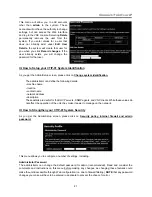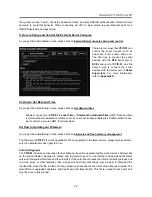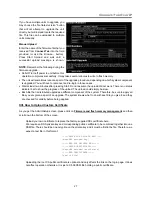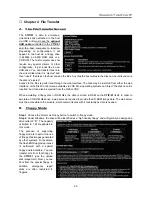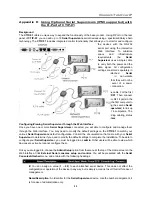Connect-Tek Over IP
34
Welcome Window
When you initially connect to the system, a window similar to the above one will be shown.
This tells you which system you are controlling, what encryption algorithm was used and what key strength is
currently in effect. Click anywhere inside the window to clear it, or wait ten seconds.
C. How to Use the Bribar
Along the bottom of the VNC screen is a dark blue bar with various buttons. We call this feature “the bribar”.
Its purpose is to show a number of critical status values and to provide shortcuts to commonly used features.
Here is a snapshot of what it may look like. There will be slight differences based on optional features and
system configuration. Starting from the left side of the Bribar, each feature and its function is outlined below.
Bandwidth:
Indicates current average bandwidth coming out of the Connect-Tek over IP module.
The second number measures round trip time (RTT) of the connection when it was first established.
Resync:
Re-aligns the remote and local mouse points so they are on top of each other.
Redraw:
Redraws the entire screen contents; occurs immediately.
Video Adjust:
Adjusts the video phase automatically.
PS/2:
Resets the PS/2 keyboard and mouse emulation. Useful to recover failed mouse and/or
keyboard connections in PS/2 mode.
USB:
Resets the USB connection by simulating an unplug and replug. Forces operating system to
recognize the USB keyboard, mouse and emulated disk drive.
÷4, ÷8:
Switches to thumbnail mode, at indicated size.
Ctrl-Alt-Del:
Sends this key sequence to the host. Works immediately.
Alt-F4:
Sends the key sequence to host (closes windows).
Menu:
Shows the Main Menu, refers to Chapter 5, Section D for more information.
Video:
Shows the video-tuning menu where the picture quality can be adjusted, refer to Chapter 5,
Section F for more information.
Keys:
Shows the VirtKeys menu, which allows you to simulate pressing special keys such as the
Windows key or complex multi-key sequences, refer to Chapter 5, Section F for more information.
Disk:
Shows the USB emulated disk menu.
In/Ej:
Insert or eject the emulated USB disk. Enabled only if the host is recognizing the USB disk.
R/W:
Shows if the disk image is readable and/or writeable. If the disk is readable, the letter
R
will be
white. Whenever the host reads from the disk, the letter
R
will glow green for a few seconds.
Whenever the host is writing to the disk, the letter
W
will glow for a few seconds.
8M:
The type of USB disk selected is indicated here. In the example, it is an eight-megabyte
Ramdisk. The letters
Flpy
indicate floppy disk and
CD
indicates emulated CD-ROM.
PS/2:
This area will show either PS/2 (as in this example) or USB to indicate if keyboard and mouse