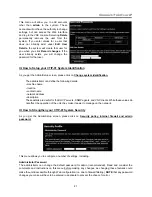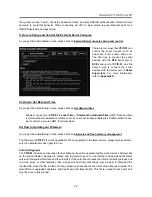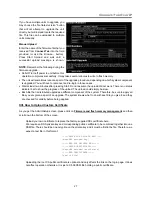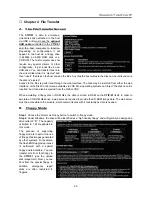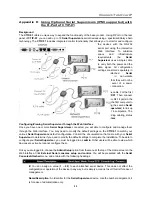Connect-Tek Over IP
35
are being emulated via USB connection or PS/2 signals. If Autosync appears beneath this indicator,
the mouse pointers on the local mouse and the VNC session will be synchronized automatically.
[1][A][S]:
These flags show the state of the keyboard lights, NumLock, ShiftLock and ScrollLock
respectively.
X:
Click this button to close the Bribar and hide it. This can be very useful on a client machine
whose screen-size is the same as the remote machine. No vertical screen space is wasted with the
Bribar. Use double-F7 to start the main menu, and then click on Bribar to restore the feature.
Other items:
If the server's screen is larger than 1024x768, additional buttons will be shown to the
right of the above listed items. These are all keyboard shortcuts and are duplicated in the Keys
menu.
D.
How to Use the Main Menu
To access the main menu, press F7
twice quickly. You must press the key
twice within one second. If you press it
once or too slowly, then the F7 key(s)
are sent to the host, just like any other
key. This is the only way to get into the
menu system, if the Bribar is disabled.
Here is the main menu for a typical
system:
The main menu window may be moved
by clicking and dragging on the title bar.
It can be closed by pressing Escape, or
by clicking on the red X in the top right
corner.
Here is a guide outlining various fields
from the Main Menu. Most of the
functions operate immediately. Other
functions require a response to a confirmation prompt first before performing the requested function.
h
Identification:
Fixed text label that is defined by the user in the Web interface. This does not affect the
operation of the system and is intended to assist with administration.
h
Status:
Current status of the attached system and the status of the module.
h
B/W Min/Avg/Max/Auto:
Bandwidth control. The white button is the mode the system is currently
operating. If you choose Min/Avg/Max then you will override the default, Auto. As the automatic mode
measures actual network performance, you may see the current mode switch from Min up to Avg or Max.
The different modes indicate more time spent on compression versus more bandwidth. There is no
visual difference between the modes, but there can be a noticeable difference in speed and
smoothness.
h
Mouse Resync:
Resynchronizes the mouse pointer so that the local and remote mouse pointers are on
top of each other.
h
PS/2 Reset:
Resets the PS/2 emulation going to the host and to the attached PS/2 devices. This can be
used if the mouse stops responding or the PS/2 keyboard isn't working.
h
USB Replug:
Simulates unplugging the USB connector and then plugging it back in. If the host is not
recognizing USB input devices, this button may be used to restore functionality.
h
Take Control:
When multiple users are connected to the same system, use this button to take control
away from another user. Only one user may control the keyboard and mouse at any time. All users see
the same picture.