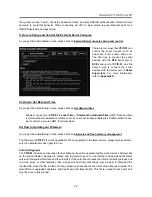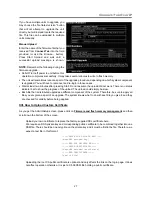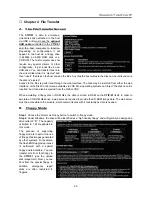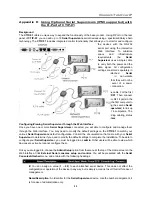Connect-Tek Over IP
40
Monitor works, but keyboard and mouse do not.
Make sure you haven’t swapped the keyboard and mouse cables
VGA image is not clear.
You may be using poor quality VGA cables. Make sure you are using UL-2919 rated, double-shielded VGA
cables.
The quality of video is bad or the picture is grainy.
a. Use the brightness and contrast settings.
b. Use the auto adjustment feature to correct a flickering video.
c. Also, try the "Auto everything" button on the “Video Tuning” menu refers to the diagram on page Chapter
5, Section F.
d. Display the test pattern on the host and use "Auto Everything".
e. Try a lower refresh rate (60Hz is best)
f. Enable the noise filter and set to higher value.
g. Use lower resolution if possible (1024x768)
h. Reduce number of colors (8-bit or 16-bit color instead of 24/32).
i. Use a better quality video card.
There is a keyboard error on boot.
You may have a loose keyboard connection. Make sure your keyboard cables are well-seated.
The letters on the TFT LCD display are blurry or have shadows.
You may have improper resolution settings. Under the Control Panel, set the VGA output of your computers
to match the highest resolution of the LCD monitor with Large Font selected.
Certificate warning shown while connecting via HTTPS.
It is normal for a warning dialog to be shown when connecting via HTTPS. The SSL certificate we use is
created when the unit is first produced. It does not contain the correct hostname (subject name) because you
can change the hostname as required. Also, it is not signed by a recognized certificate authority (CA) but is
signed by our own signing authority.
Windows XP doesn't awake from standby mode.
This is possibly a Windows XP problem. Try not to move the mouse while XP goes into standby mode.
The terminal connection to CTIP-01 for initial configuration cannot be established.
Check that the straight-through, 9-pin RS-232 cable connected to DCE Serial Port of the
CTIP-01
and
HyperTerminal software is set to the following line parameters:
Connection speed: 115200 bps
No. of bits: 8
Parity: None
Stop bits: 1
Flow Control: None
Connect the computer to the
CTIP-01
and power this computer on. Then, power on the
CTIP-01
. Also,
Windows HyperTerminal has a bug: if you change baud rates while connected, the screen is updated but the
hardware is still at old baud rate; hang up and reconnect (using icons at top of screen) to make new settings
take effect.
If my network has a firewall, what setting do I use on the IP Extender to open a port into the network?
You shouldn't change any settings in the
CTIP-01
, but you should open port 22 for both outbound and