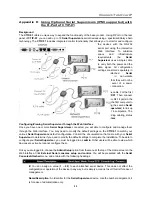Connect-Tek Over IP
45
Baud (bps):
This is the communication speed for the device, and the setting here must match the
setting on the device itself (see below). All common baud rates between 300 and 115,200 bps are
supported.
Mode:
Sets the character framing scheme that the
CTIP-01
will use with the
Serial Supervisor
device. You can choose from the following selections:
8N1:
Eight bits, no parity, one stop bit (default and most common)
7N1/701/7E1/7M1/7S1:
Seven bits, (none/odd/even/mark/space) parity, one stop bit
8N1/801/8E1/8M1/8S1:
Eight bits, (none/odd/even/mark/space) parity, one stop bit
8N2:
Eight bits, no parity, two stop bits
Force DCD:
Forces the Carrier Detect signal to be active at all times. Normally, DCD becomes
active when a new user connects and is dropped when the last user disconnects (a response that is
similar to many modems). When active, the devices will logout and reset itself if the carrier signal is
lost, increasing security.
NOTE
that this may not work with all devices and could impair proper
operation in some circumstances. The default setting is off.
Console Log:
Clicking this link will open a separate Web page that will display the last 200
characters committed to that device’s console log.
NOTE
that existing data is overwritten
automatically when the 200 character limit is reached.
(Optional, not shown)
IPMI:
This is an optional feature that requires the purchase of a software
upgrade on the
CTIP-01
. Refer to Appendix D for more information about purchasing and using the
IPMI upgrade. This feature will not appear on the menu if the upgrade is not installed.
You can make as many changes a needed on this menu at one time before applying your changes. Once you
are satisfied with the changes you have made, click
Commit changes
to apply the new settings. Click
Refresh
at any time to see an updated list of attached
Serial Supervisor
devices.
Advanced Configuration Using the Integrated SSH Shell
In most cases, configuring the
CTIP-01
to the same settings as the
Serial Supervisor
devices you are
connecting should allow the devices to work with a minimum amount of configuration. However, you can also
change the default settings on each
Serial Supervisor
device to fit your preferences and the needs of your
application.
If you click the
Connect…
button next to the device you want to configure, two new windows will appear. The
smaller of the two is a login screen; the other is a SSH terminal window. Click the login window and sign in as
admin
(using the same password as the Web interface) to activate the terminal window. You will see a
welcome banner similar to the following:
Baud rate: 115200 bps, 8N1
Connected to #1: (none)... (Press
Ctrl
+
Shift
+
Space
for menu).
You are now connected to the
Serial Supervisor
device. Commands you type will be echoed on the terminal
screen. It offers a simple menu system that allows you to change its configuration settings. To access the
menu press
Ctrl
+
Shift
+
Space
(underscore) on the keyboard to access the menu. It will be similar to
the following:
RS-232 Menu (#1: (none), 115200 bps, 8N1)
Q – Disconnect