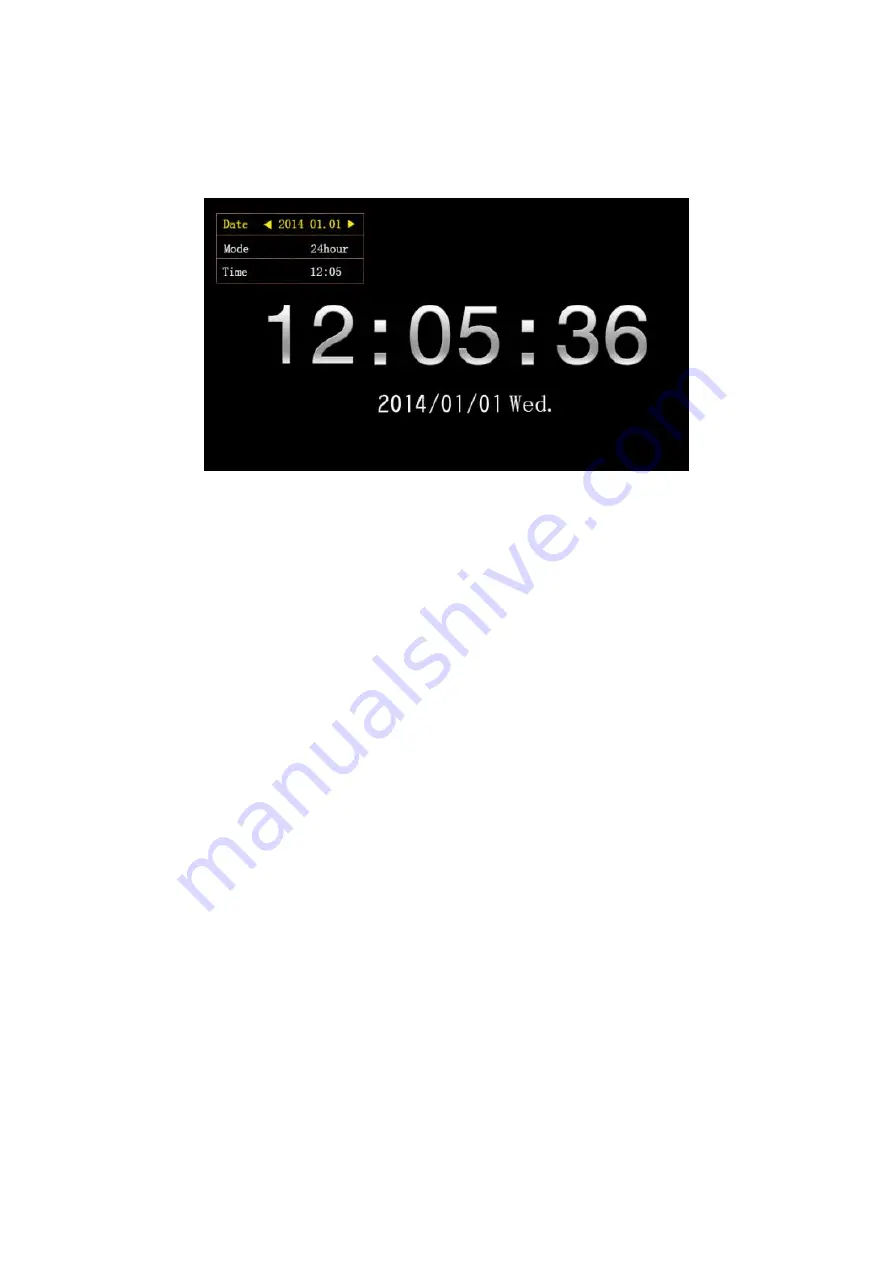
9
2. Calendar clock settings
The clock calendar interface long press the return key on the remote control or the
machine, pop-up dialog box settings, date, 12-hour, 24-hour clock is set, as shown above.
3. Pop-up dialog box, set the date, press the left and right cursor keys on the remote
control or the machine and press OK to select years, the press on the remote control or
the machine is up and down cursor keys to select Press OK after year increase decrease,
choose a good year in the remote control OK button or loom, month, and day are also
such operations.
4. 12-hour and 24-hour clock is set, the pop-up dialog box under the cursor keys to select
the hour or the remote control to move the machine on, press the OK button on the remote
control or the machine, move around the remote control or the cursor keys to select the
camera 24-hour and 12 hour format, press the remote control or OK button on the
machine.
5. Clock settings, pop-up dialog box to move the remote control or under the cursor keys
to select the clock setting on the machine, press the remote control or the left and right
cursor keys to select the machine time minutes, select the OK or press on the remote
machine keys, moving up and down cursor keys plus Save numbers, clock and minute set
press the OK button on the remote control or the machine can be.
































