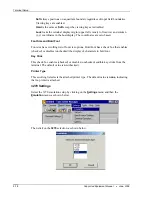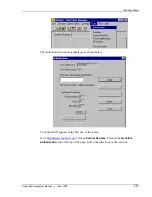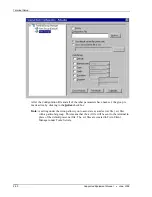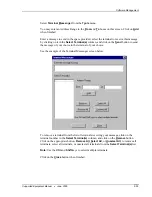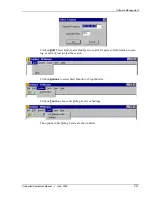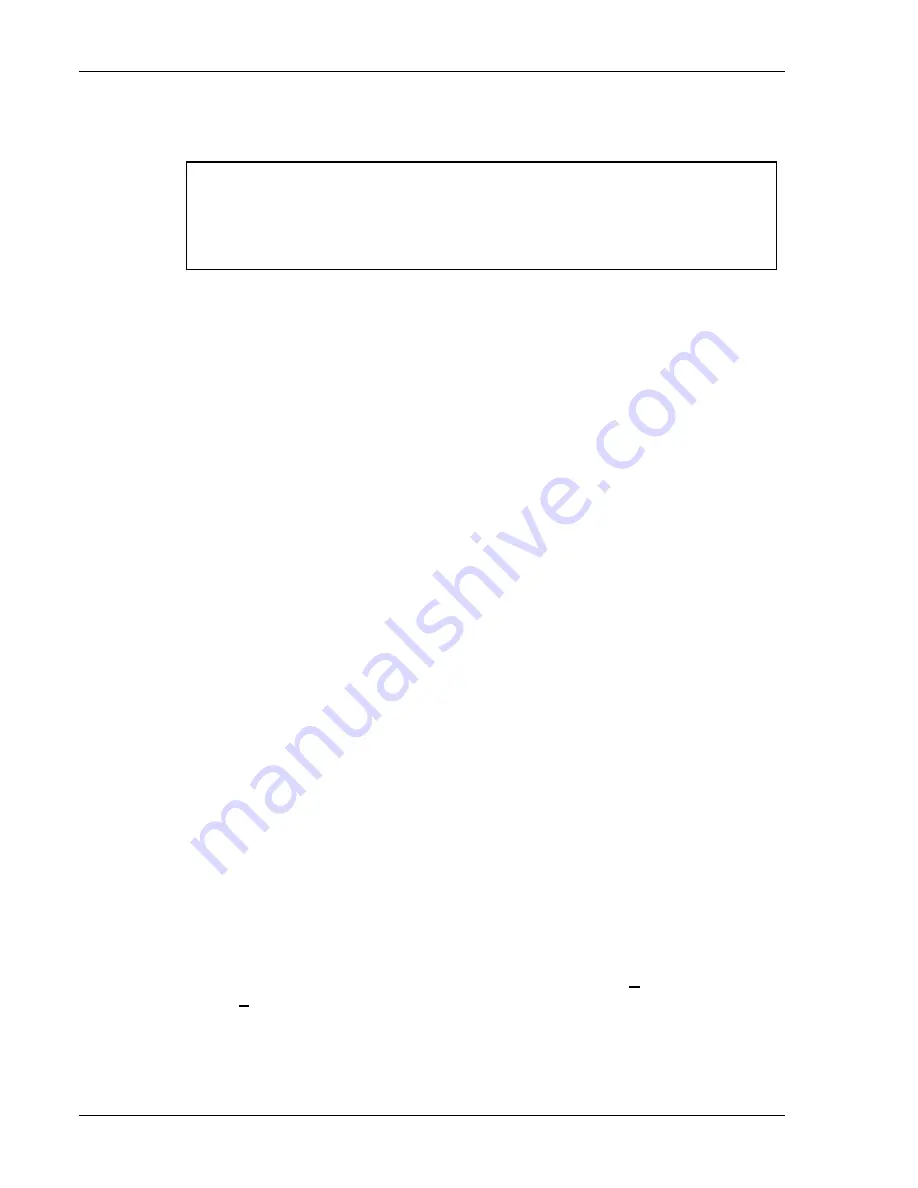
Terminal Setup
The 12-digit value displayed at the top of the terminal screen is the Identification Code
for the terminal.
00A0F826E614
Authorization
______________
not authorized
<F3> Save <F7> Quit
Type the Authorization code into the field as it appears on the web site. Punctuation
characters, such as the hyphen (-), are required. Press
F3
to save the Authorization code.
Run Site Survey
This option (a feature of Spectrum 1) is applicable to Release 5.0 and may be obsolete for
your terminal.
Switch Client Modes
The PowerNet Twin Client normally operates in Telnet mode, which provides direct
connection to Telnet hosts. It can also operate in Server mode, through a PowerNet
OpenAir server. Select this menu option to switch between Server and Telnet modes of
operation. Note that the host socket address for the PowerNet OpenAir servers is 1800,
which must also be changed in the
Edit Server/Host IPs
menu described above.
Run Client Emulator
After all desired changes have been made, select this option to return to the Twin Client
main menu. Press any key to establish the Telnet session and begin emulation. Refer to
Starting a Telnet Session
for further instructions.
Authorizing PowerNet
Each PowerNet Twin Client will run for 30 minutes at a time without authorization.
Uninterrupted operation for a production environment is the result of authorizing the
software.
The Twin Client Manager can automatically authorize the terminal over the wireless
network if the following requirements are met:
•
A PC running Twin Client Manager is connected to the wire LAN segment with at
least one access point within range of the terminal.
•
The Airload Hex file is installed on the terminal.
•
The System ID of the PC on which Twin Client Manager is installed has been used to
obtain a site license Authorization code from the Connect web site.
To obtain the System ID of the Twin Client Manager, click on the
Authorization
option
in the
Tools
menu, as shown below.
Supported Equipment Manual
•
June, 2006
2-22