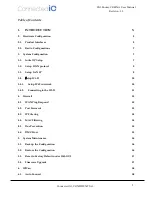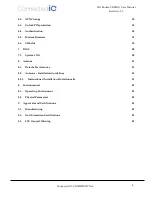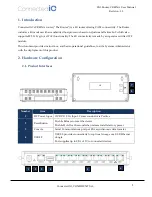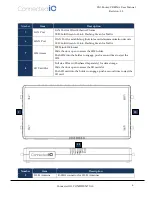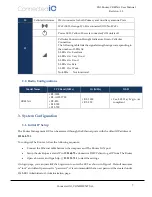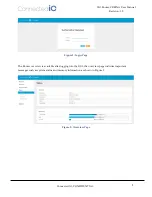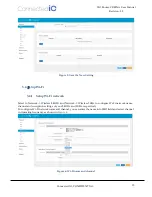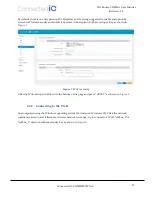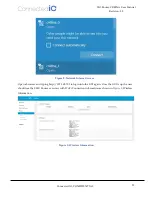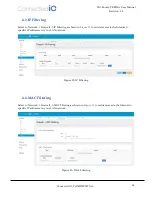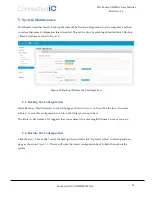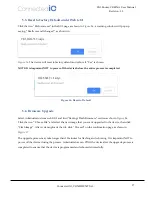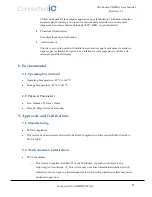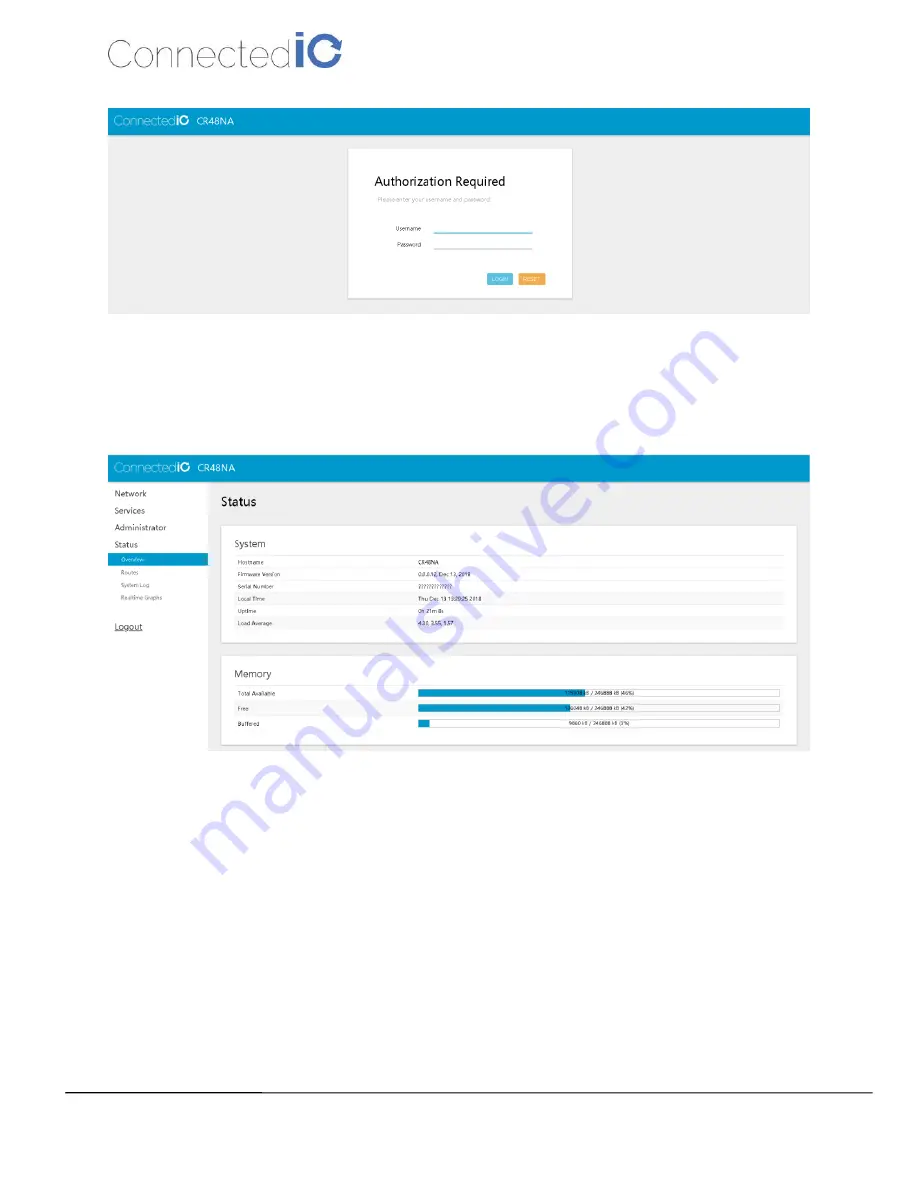
Connected IO, CONFIDENTIAL
8
CIO Router: CR48NA User Manual
Revision: 1.0
Figure 1: Login Page
The Router overview is available after logging into the GUI, the overview page includes important
messages such as system status and memory information as shown in Figure 2.
Figure 2: Overview Page