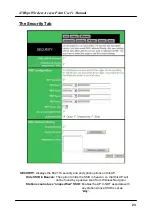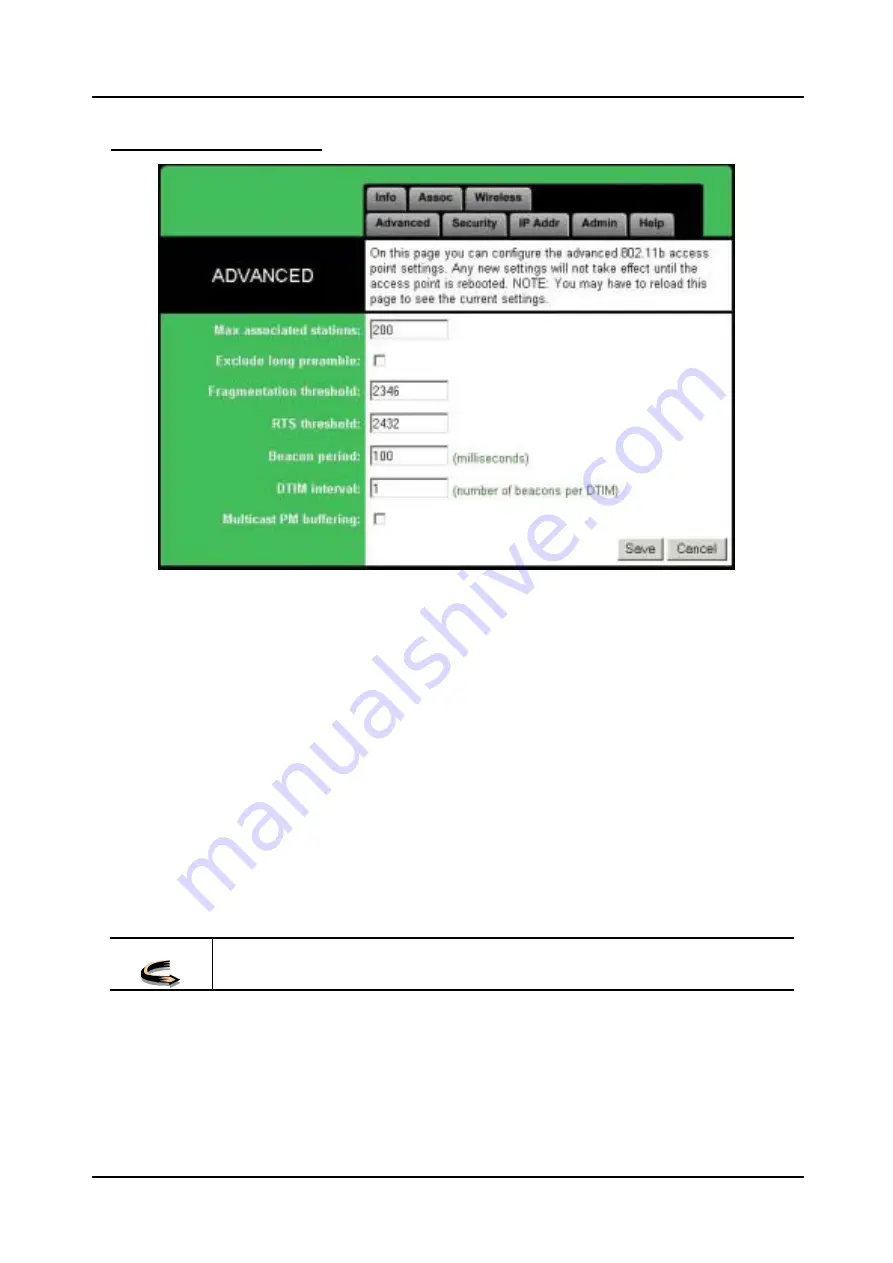
11Mbps Wireless Access Point User's Manual
The Advanced Tab
ADVANCED:
displays the advanced wireless configuration of this AP.
Max associated stations:
displays the maximum number of associated clients. In
order to get a better performance, it is suggested to set
“
8
” as the maximum number of associated clients to get
a balanced performance
Exclude long preamble:
Enables to exclude packets with long preambles in
physical layer.
Fragmentation threshold:
The threshold which a data packet will be fragmented.
RTS threshold:
The threshold which a RTS packet will be sent before a data
packet is sent.
Beacon period:
The period in millisecond a beacon will be sent.
DTIM interval:
Number of beacon intervals between successive DTIM (Delivery
Traffic Identification Maps).
Multicast PM buffering:
Enables the data buffering for Power Management.
Note!
You may need to re-load the page to see any new settings.
22