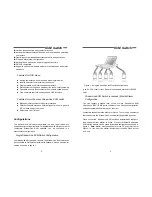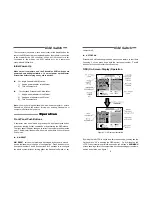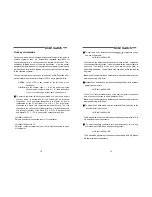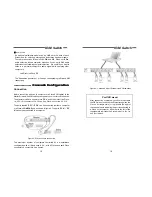KVM Switch
13
Hot-key commands
Hot-key command is a short keyboard sequence to select a computer, to
activate computer scan, etc. StreamLine interprets keystrokes for
hot-keys all the time. A hot-key sequence starts with two left <CTRL>
keystrokes followed by one or two more keystrokes. A built-in buzzer
generates a high-pitch beep for correct hot-key command; otherwise, one
low-pitch beep for error and the bad key sequence will not be forwarded
to the selected computer.
The short form hot-key menu can be turned on as an OSD function (<F4>:
more\Hotkey Menu) every time the left <CTRL> key is pressed twice.
L-CTRL
: is the <CTRL> key located at the left side of the
keyboard.
1~8/A~H
: are the number keys '1' ~ '8' at the upper row of the
keyboard and character keys 'A' ~ 'H' case insensitive.
Do not use the keypad at the right of the keyboard.
g
To select a computer by hot-key command, you must know its port
number, which is determined by the StreamLine KVM switch
connection. For a computer connected to a
Master
, its port is
represented by the PC port label (1~8 or A~H). For a computer
connected to a
Slave
, two characters represent its port. The first
character is the port number of the
Master
unit (1~8) and the second
one is the port number of the
Slave
(1~8 or A~H). Please note that
only
Master's
'PC 1' ~'PC 8' ports can be connected to a
Slave
.
Left
Ctrl
+ left
Ctrl
+
7
Selects a computer connected to port 7 of the
Master
.
Left
Ctrl
+ left
Ctrl
+
6
+
C
Selects a computer connected to port C of a
Slave
connected to port 6
of the
Master
.
KVM Switch
14
g
To start
Auto Scan
, automatically scan power-on computers one by
one at a fixed interval:
Left
Ctrl
+ left
Ctrl
+
F 1
When
Auto Scan
detects any keyboard or mouse activity, it suspends
the scanning till activity stops; it then resumes with the next computer in
sequence. The length of the
Auto Scan
interval (
Scan Rate)
is
adjustable, see below. To abort the
Auto Scan
mode, press the left
Ctrl
key twice.
Note:
Scan Type
determines whether an eye-marked computer is to be
displayed during
Auto Scan
.
g
Manual Scan
enables you to manually switch back and forth between
power-on computers.
Left
Ctrl
+ left
Ctrl
+
F2
Press
↑
or
↓
to select the previous or the next computer in sequence.
And, press any other key to abort the
Manual Scan
.
Note :
Scan Type
determines whether an eye-marked computer is to be
displayed during
Auto Scan
.
g
To adjust
Scan Rate
which sets the duration before switching to the
next computer in
Auto Scan
:
Left
Ctrl
+ left
Ctrl
+
F3
The StreamLine sends one to four beeps indicating scan interval of
3
,
8
,
15
and
30
seconds respectively.
g
To adjust keyboard typematic rate (characters/sec), this setting
over-rides that of BIOS and any operating system:
Left
Ctrl
+ left
Ctrl
+
F4
The StreamLine generates 1 to 4 beeps corresponding to
10
,
15
,
20
and
30
characters/sec respectively.