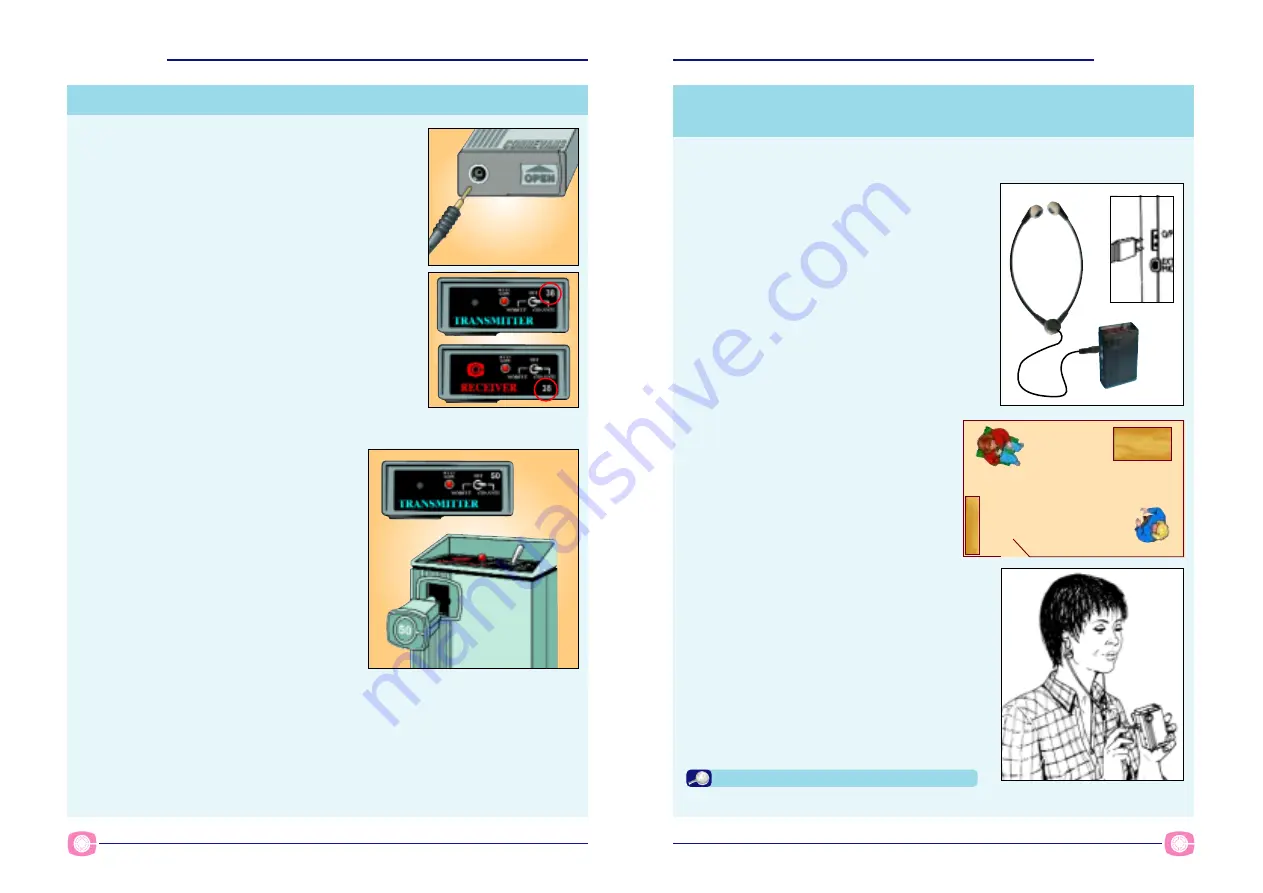
CRM-220 Fastrack Guide Version 2.0
CRM-220
CRM-220
3
2
CRM-220
CRM-220
Version 2.0 CRM-220 Fastrack Guide
Part 2a
Turning on
1
Connect an aerial into the CRM-T220 transmitter.
2
Turn on the transmitter using the toggle switch on the
top panel. The battery low indicator should give you a
confidence wink.
3
Note the operating channel letter of the transmitter,
this is shown on the right of the top panel label.
4
The CRM-R220 receiver has a 2 channel capability
however most receivers are used with just the
resident channel.
Check the resident channel on the receiver, is it the same
channel as the transmitter?
5a If the transmitter frequency is the same as the
receiver resident channel, turn on the receiver by
moving the toggle switch to the right towards the
channel number. The battery low indicator should
give you a confidence wink.
5b If the transmitter frequency is NOT the
same as the receiver resident channel,
you require a plug in frequency/channel
module. Modules have their frequency
engraved on the front and are fitted in the
front of the receiver.
When using a channel module the
receiver is turned on by moving the toggle
switch towards the word module.
The battery low indicator should give you
a confidence wink.
The channel on the transmitter MUST match
the channel used on the receiver!
1
Plug the ‘listening stick’ into the
CRM-R220 receiver output socket (O/P).
Part 2b
Using a ‘listening stick’ to check the CRM-220
system
Hearing aid users setting up a CRM-220 for themselves should skip this section
and move on to Part 3.
2
Give the CRM-T220 transmitter to a
colleague and ask them to walk to the
other side of the room while talking into
the microphone at 150mm (the length of a
biro) from the mouth.
3
Using the listening stick, listen to the
CRM-R220 receiver adjusting the Tx
volume to a comfortable level using
the supplied twiddling stick.
Assuming you are able to hear your colleague
talking, well done – you are halfway to a fully
working system.
The next step is to get the hearing aid(s) working
with the CRM-R220 receiver.
Page 36-37 – CRM-220 User Guide















