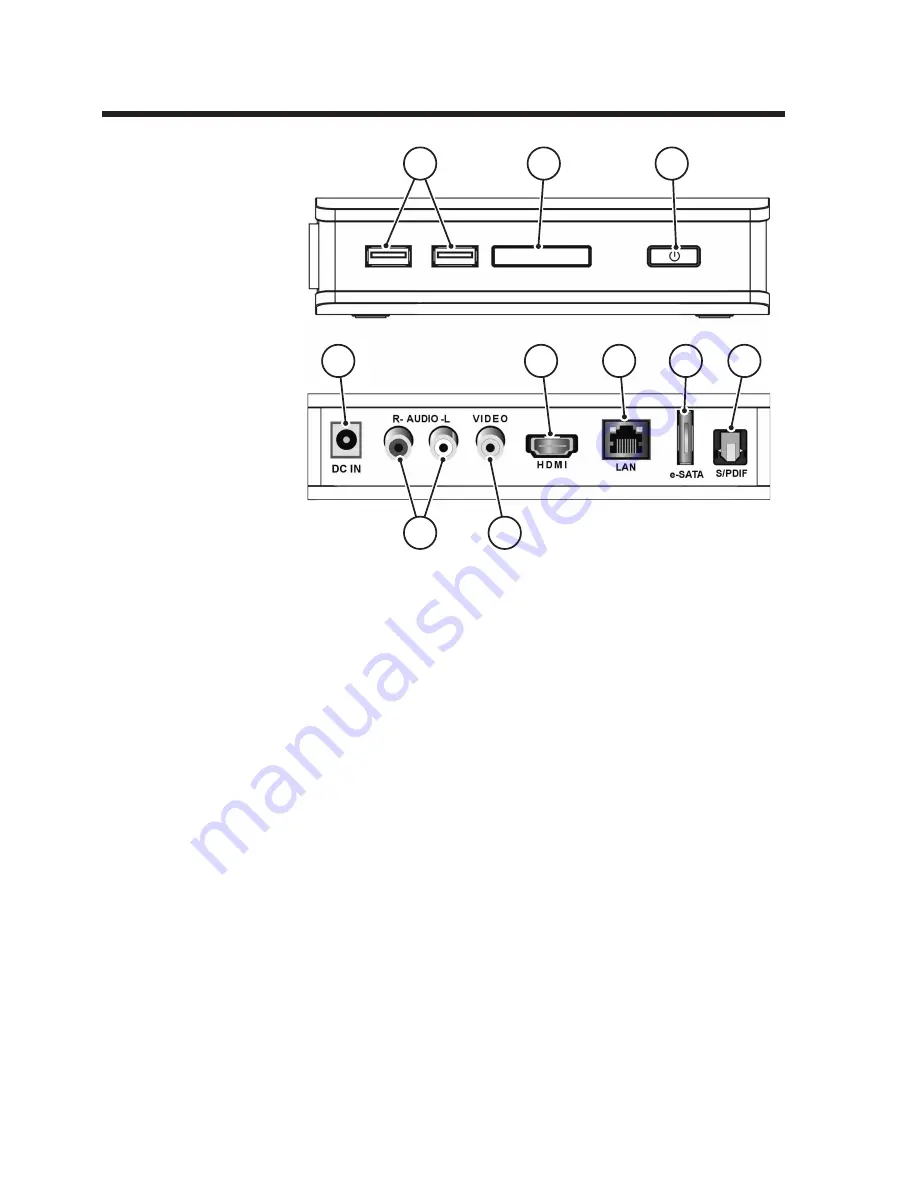Reviews:
No comments
Related manuals for 97 36 97

FC 100
Brand: Danfoss Pages: 68

JDI Mk3
Brand: Radial Engineering Pages: 18

HD7225
Brand: Harman Kardon Pages: 12

PV-500EVO2
Brand: Lawmate Pages: 34

MP 1000 E
Brand: T+A Pages: 72

MW3837
Brand: GPX Pages: 8

DBU-61
Brand: Daewoo Pages: 27

DX320
Brand: iBasso Audio Pages: 64

CSH2
Brand: PTN Pages: 12

42/12358-00
Brand: ELCART Pages: 2

DAC-7
Brand: Datavideo Pages: 8

VIDEO SCOOTER BT
Brand: Intenso Pages: 108

SDI2FIBER BOX
Brand: YUAN High-Tech Pages: 12

RGH22
Brand: Renishaw Pages: 15

AZ8061/00
Brand: Magnavox Pages: 2

iAUDIO M5
Brand: Cowon Pages: 52

MultyMedia TS 1
Brand: TechniSat Pages: 91

AZ1025
Brand: Philips/Magnavox Pages: 2