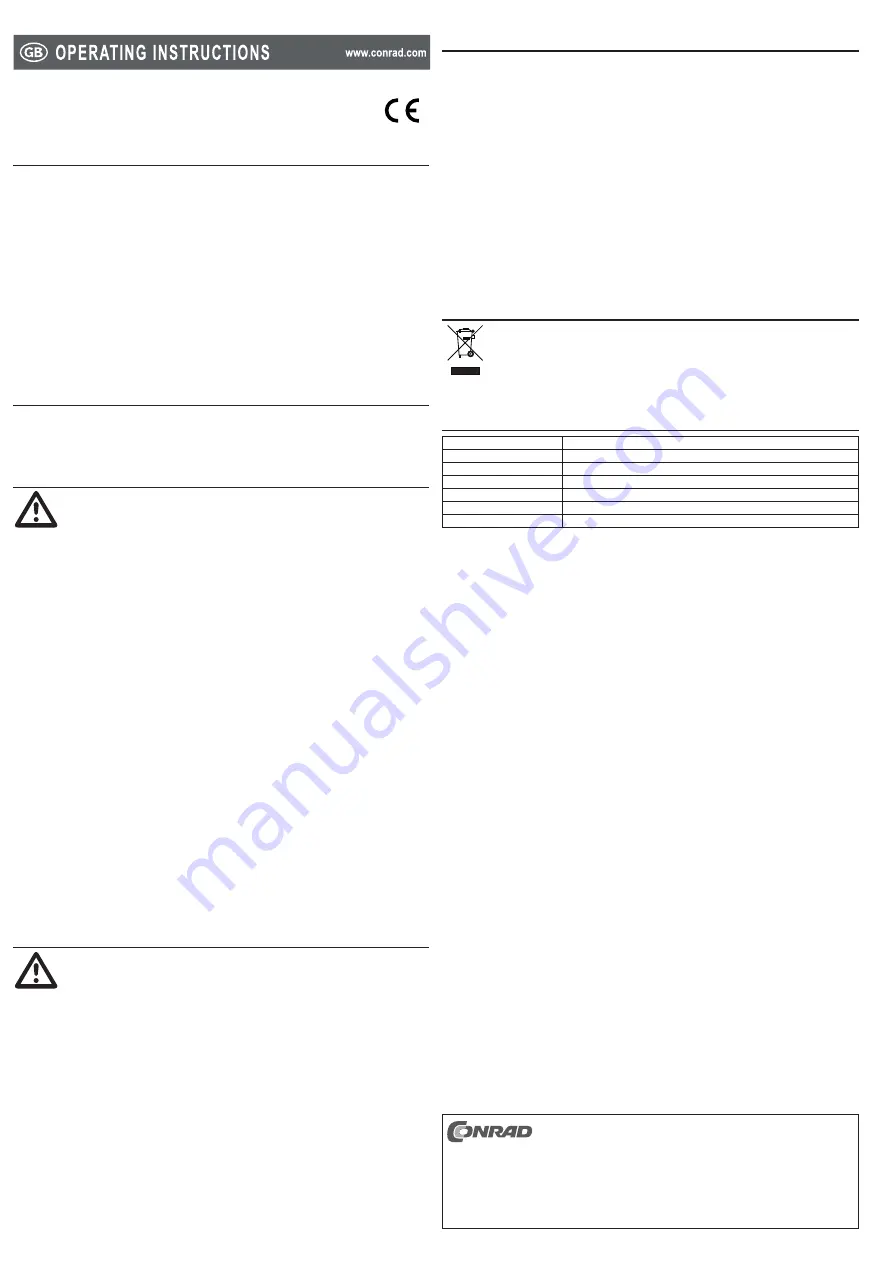
10-Port USB 2.0 front slot
Version 08/11
Item no. 97 61 77
Intended use
1.
The product is intended to provide 10 USB ports for a personal computer (PC) with one vacant
USB riser on the motherboard. The product is designed to be installed in the 3.5” (89 mm) slot
of a PC.
During operation it operates like a bi-directional repeater, which repeats USB signals as
required on upstream (computer) and downstream (peripherals) cables. It is designed for USB
2.0 and backward compatible with USB 1.1. Only operate the USB hub in dry indoor room.
For safety and approval purposes (CE), you must not rebuild and/or modify this product. If you
use the product for purposes other than those described above, the product may be damaged. In
addition, improper use can cause hazards such as short circuiting, fire, electric shock etc. Read
the instructions carefully and keep them. Make this product available to third parties only together
with its operating instructions.
All company names and product designations contained herein are trademarks of the
respective owners. All rights reserved.
Delivery content
2.
USB front slot
•
4 x Retaining screw
•
Operating instructions
•
Safety instructions
3.
Read the operating instructions carefully and especially observe the safety
information. If you do not follow the safety instructions and information
on proper handling in this manual, we assume no liability for any resulting
personal injury or damage to property. Such cases will invalidate the warranty/
guarantee.
Persons / Product
The device is not a toy. Keep it out of the reach of children and pets.
•
Do not leave packaging material lying around carelessly. These may become dangerous
•
playing material for children.
Protect the product from extreme temperatures, direct sunlight, strong jolts, high humidity,
•
moisture, flammable gases, vapours and solvents.
Do not place the product under any mechanical stress.
•
If it is no longer possible to operate the product safely, take it out of operation and protect it
•
from any accidental use. Safe operation can no longer be guaranteed if the product:
is visibly damaged,
-
is no longer working properly,
-
has been stored for extended periods in poor ambient conditions or
-
has been subjected to any serious transport-related stresses.
-
Please handle the product carefully. Jolts, impacts or a fall even from a low height can damage
•
the product.
Also observe the safety and operating instructions of any other devices which are connected
•
to the product.
Never touch electric devices with moist, or wet hands. Electric shocks are possible.
•
Miscellaneous
Consult an expert when in doubt about operation, safety or connection of the device.
•
Maintenance, modifications and repairs are to be performed exclusively by an expert or at a
•
qualified shop.
If you have questions which remain unanswered by these operating instructions, contact our
•
technical support service or other technical personnel.
Operation
4.
Observe the correct pin orientation before connecting the USB riser. Incorrect
orientation or excess force may damage the pins on the motherboard.
Switch off the computer as well as all connected devices and separate all devices from the mains
1.
voltage, pull the mains plug. To switch the device off via the ON/OFF switch is not enough.
Open the housing of the computer.
2.
Insert the front slot into a vacant 3.5” (89 mm) bay on the PC frame. While observing the
3.
correct orientation, the side with USB sockets must face outwards and the printed words on
the panel must be upright. Fasten the front slot on the PC frame with the retaining screws.
At the back, connect the cable marked with a USB sign to a vacant USB riser on the
4.
motherboard while observing the correct orientation. Connect the other cable to a vacant
power supply cable of the PC.
Close the casing and turn on the PC.
5.
You can connect up to ten USB devices to the hub.
6.
The hub supports Plug & Play and hot-swapping (device drivers are automatically recognized
7.
and the devices themselves can be removed while the OS is running).
The product has a current protection function, so it will stop working if the current drain from
8.
a USB socket is over 500 mA. In this case, reconnect the connected device(s). If the problem
reoccurs, check the connected device(s).
Tips
5.
The USB 2.0 is USB 1.1-compatible. That means that traditional USB 1.1 devices can be
•
operated without problems on the USB 2.0 hub. USB 1.1 devices do not become quicker
through this!
The USB 2.0 hub can, of course, also be operated on a USB 1.1 connection, e.g. if your PC
•
has no USB 2.0 connection.
An increase in speed in the data transmission is not possible here either.
•
To be able to exploit the high speed (theoretically 480 Mbit/s, i.e. 60 MB/s), all devices must
•
support USB 2.0 - the USB device (e.g. an external CD burner) itself, the USB hub and the
USB controller in the PC.
In practical operation, the 480 Mbit/s are not achieved. Hardly any device (e.g. hard disk,
•
burner etc.) is in a position to supply data so quickly. Other causes also (e.g. simultaneous
operation of other USB devices, protocol information etc.) reduce the transmission rate.
USB operation is not possible in Windows safe mode or under DOS. USB keyboards and
•
a USB mouse do not normally work. The BIOS/setup of your PC possibly has appropriate
support (could be called e.g. “Legacy USB support”). It is possible, however, that the USB
keyboard/mouse is to be connected directly to the motherboard and not on a USB hub.
Disposal
6.
In order to preserve, protect and improve the quality of environment, protect human
health and utilise natural resources prudently and rationally, the user should return
unserviceable product to relevant facilities in accordance with statutory regulations.
The crossed-out wheeled bin indicates the product needs to be disposed separately
and not as municipal waste.
Technical data
7.
Operating voltage:
5 V/DC
Current consumption:
max. 500 mA for each USB port
Connections:
10 x USB 2.0
System requirements:
Windows
®
XP / 7 (32 & 64 bit) / Windows Vista™ (32 & 64 bit)
Cable length:
46 cm (USB)
Dimensions (W x H x D): 102 x 95 x 25 mm
Weight:
205 g
These operating instructions are published by Conrad Electronic SE,
Klaus-Conrad-Straße 1, D-92240 Hirschau/Germany.
All rights including translation reserved. Reproduction by any method, e.g.
photocopy, microfilming, or the capture in electronic data processing systems
require the prior written approval by the editor. Reprinting, also in part, is prohibited.
The operating instructions reflect the current technical specifications at time of print.
We reserve the right to change the technical or physical specifications.
© 2011 by Conrad Electronic SE.
V1_0811_02-HL






















