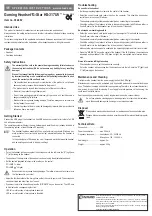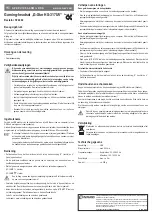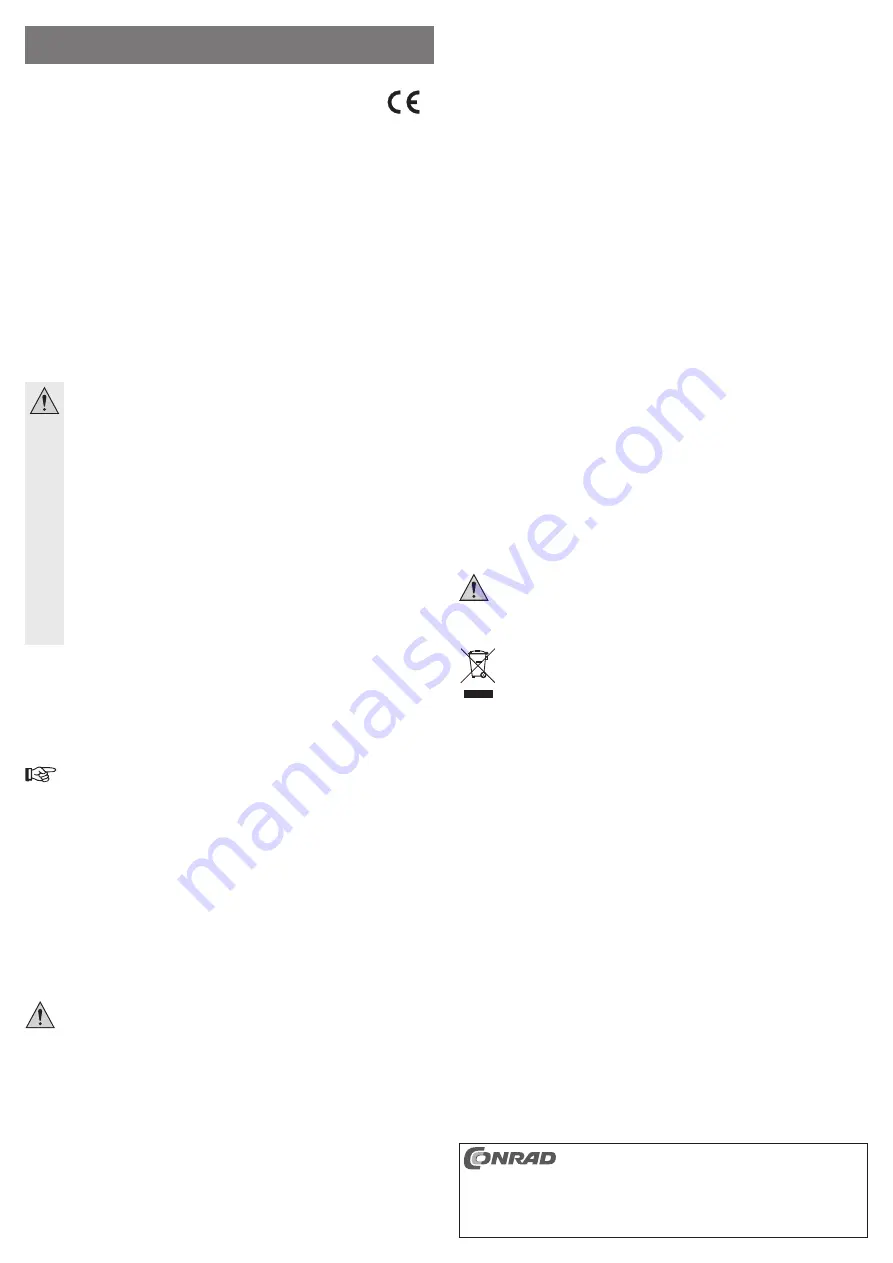
These operating instructions are a publication by Conrad Electronic SE, Klaus-Conrad-Str. 1,
D-92240 Hirschau (www.conrad.com).
All rights including translation reserved. Reproduction by any method, e.g. photocopy, micro
fi
lming,
or the capture in electronic data processing systems require the prior written approval by the editor.
Reprinting, also in part, is prohibited.
These operating instructions represent the technical status at the time of printing. Changes in
technology and equipment reserved.
© Copyright 2013 by Conrad Electronic SE.
Intended Use
The product is intended for connection to a computer and serves as a headset.
Always observe the safety instructions and all other information included in these operating
instructions.
This product complies with the applicable national and European requirements. All names of
companies and products are the trademarks of the respective owners. All rights reserved.
Package Contents
• Headset
• Operating instructions
Safety Instructions
The warranty will be void in the event of damage caused by failure to observe
these safety instructions! We do not assume any liability for any resulting
damage!
We shall not accept liability for damage to property or personal injury caused
by incorrect handling or non-compliance with the safety instructions. In such
cases, the warranty will be null and void.
• The unauthorised conversion and/or modi
fi
cation of the product is not allowed
because of safety reasons. Never dismantle the product.
• The product is not a toy and should be kept out of the reach of children.
• No part of the product may get damp or wet.
• Do not leave packaging material carelessly lying around, as it could become a
dangerous plaything for children.
• Excess volume may cause hearing damage. Therefore, always set a volume level
that is pleasant to your ears!
• Handle the product with care; it may be damaged by impacts, blows, or accidental
falls, even from a low height.
Getting Started
Connect the USB plug of the headset to a free USB port on your computer (or to that of a USB
hub with power adaptor).
The operating system will detect the new hardware and install the driver (already included in
the operating system, at least Windows XP required).
The headset functions essentially like a new (external) sound card. Windows nor-
mally activates the correct audio input/output automatically when the headset is
connected.
In the control panel of Windows, you can, if necessary, switch between the headset
and an existing sound card in the audio settings.
Operation
• Put on the headset, while ensuring that the microphone is to the left; note the “R” (right) and
“L” (left) marking on the headset.
• The position of the earpieces of the headset can be set using the adjustable headband.
• Set the desired playback volume via the oval key on the control:
“VOLUME •” = lower
“VOLUME
•
” = higher
Excess volume may cause hearing damage. Therefore, always set a volume level
that is pleasant to your ears!
• Adjust the
fl
exible bracket of the microphone so that it is near to your mouth. The microphone
can be swivelled upwards if you don’t need it.
• If you want to mute the microphone, press the “MIC MUTE” key on the control. The LED next
to it indicates the corresponding function:
LED off = mute function of microphone is enabled
LED on = mute function of microphone is disabled
Troubleshooting
No sound via the headset
• Set the appropriate playback volume via the control of the headset.
• Select the correct sound card (audio input) on the computer. This should be done under
control panel in the case of Windows.
The headset is normally activated automatically when connecting to the computer.
• Check the setting of the playback volume in the operating system (with Windows either in
Control Panel or via the loudspeaker icon in the menu bar, if required).
No microphone recording possible
• Select the correct sound card (audio output) on the computer. This should be done under
Control Panel in the case of Windows.
The headset is normally activated automatically when connecting to the computer.
• Check the setting of the playback volume in the operating system (with Windows either in
Control Panel or via the loudspeaker icon in the menu bar, if required).
• Make sure the microphone input is enabled in the operating system and that it is not muted.
• Press the “MIC MUTE” key on the control of the headset. If the LED lights up, the microphone
is enabled and operational. If the LED does not light, the microphone mute function is ena-
bled.
Stereo information left/right mixed up
• Check whether you have put the headset on correctly.
Put on the headset, while ensuring that the microphone is to the left; note the “R” (right) and
“L” (left) marking on the headset.
Maintenance and Cleaning
First remove the headset from the power supply (pull out the USB plug).
Maintenance or repair may be performed only by quali
fi
ed personnel or a specialised repair
shop. The product contains no parts that require servicing. Therefore, do not open/dismantle it.
Use a clean, dry, soft cloth for cleaning. Do not apply too much pressure on the housing; this
could result in scratch marks.
Dust can easily be removed using a clean long-haired brush and a vacuum cleaner.
Do not use abrasive cleaning agents, cleaning alcohol or other chemical solutions,
since these could damage the housing or even impair operation.
Disposal
Electrical and electronic devices should not be disposed of as household waste.
Dispose of unserviceable products in accordance with the relevant statutory regula-
tions.
Technical Data
Connection ........................... USB
Power consumption .............. max. 500 mA
Frequency response ............. headphones: 20 – 20000 Hz
..............................................
Microphone: 100 - 10,000 Hz
Cable length: ........................ approx. 2 m
Weight .................................. approx. 205 g
O P E R A T I N G I N S T R U C T I O N S www.conrad.com
Gaming Headset“G-Star HS-317UV”
Item no. 39 44 62
Version 04/13