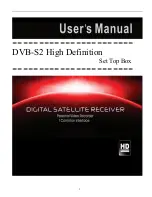User Manual Rapsody N36
Page
17
Copyright 2008 by Simpex & Ceptra – Alterations and omissions excepted – reproduction & publication is only allowed after obtaining prior permission
3.5. Carry out a firmware update
Download the latest firmware update from the Rapsody homepage
(
http://www.rapsody.ch
). Unpack the ZIP file with a suitable unpacker. If
you do not have a pack program please contact Rapsody support to obtain
an unpacked version of the firmware file.
Transfer the firmware file (file extension: BIN) to the N36 internal hard disk or to a USB device,
e.g. a USB stick.
Start the device in play mode and run the BIN file in the same way as a multi media file. In other
words, select the file and start with the OK key.
The update procedure will start. Confirm any questions that may arise with OK. The player will
restart after completing the update.
Be sure to always run an initialisation in Setup!
Warning:
Make sure that the power supply is not switched off accidentally during the update. A
faulty update may result in your Rapsody no longer being able to start!
In the event that a firmware update fails, try the following
Firmware Recovery
procedure. If this
does not work please contact the Rapsody support.
1. Copy current N36 Firmware (.bin) on your PC to the main directory (no subfolder) on a
USB storage device.
2. Connect the USB storage device to the N36 rear USB host socket while the device is
switched off.
3. Hold the BOOKMARK key on the remote control pressed (lower left) and switch on the N36
at the touch panel.
4. All LEDs should now be illuminated (you can release the Bookmark key now) and an LED
should blink after a few moments.
5. The update should be completed after approx. 10 minutes and the player will automatically
shut down. Switch on again and select the video output via the TV OUT key.