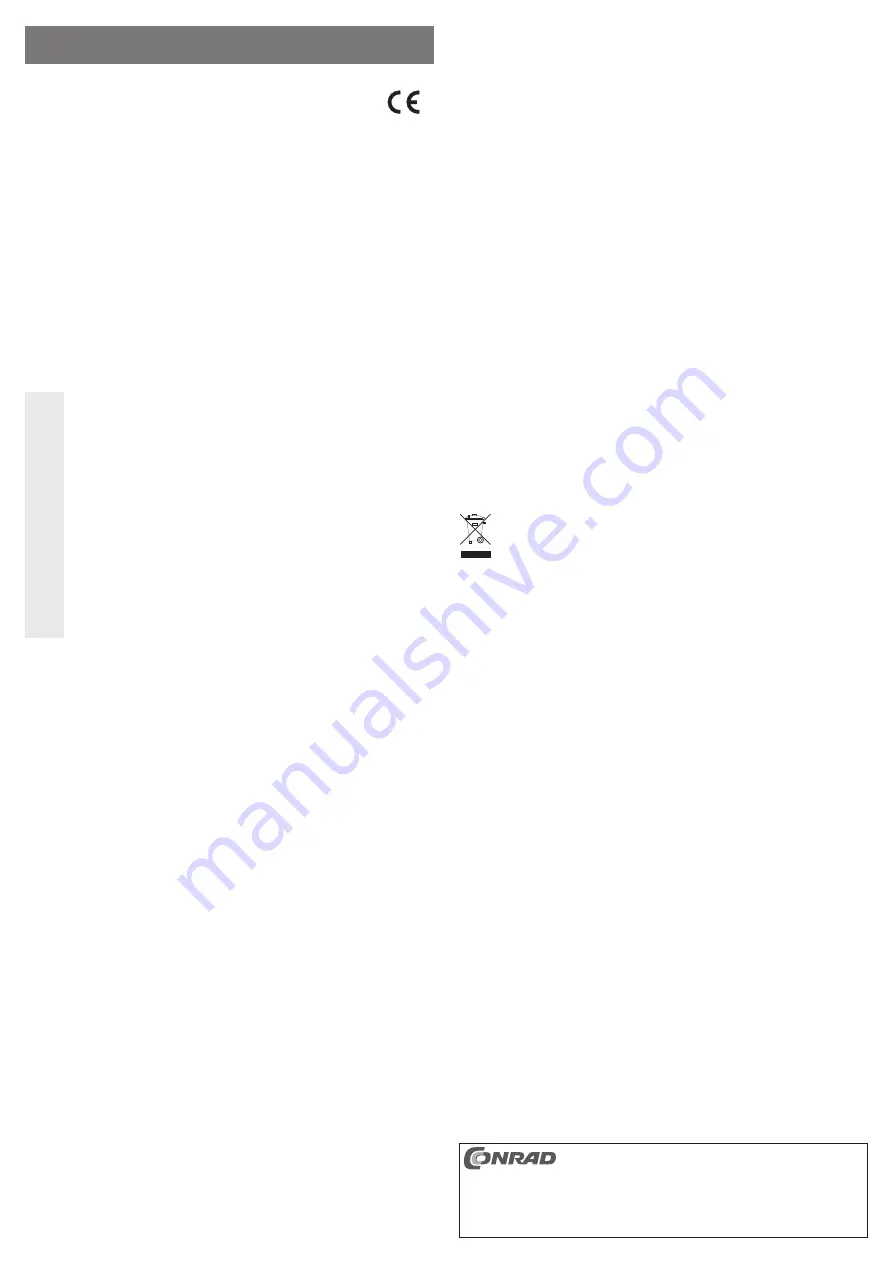
These operating instructions are a publication by Conrad Electronic SE, Klaus-Conrad-Str. 1,
D-92240 Hirschau (www.conrad.com).
All rights including translation reserved. Reproduction by any method, e.g. photocopy, micro
fi
lming,
or the capture in electronic data processing systems require the prior written approval by the editor.
Reprinting, also in part, is prohibited.
These operating instructions represent the technical status at the time of printing. Changes in
technology and equipment reserved.
© Copyright 2013 by Conrad Electronic SE.
Handling
• Do not move the hard disk when it is switched on. Movement during operation may cause the
write/read heads in the hard disk to make contact with the magnetic disk. This may not only
lead to data loss but also to damage of the hard disk! The same applies to the 30-second
period after the hard disk enclosure has been switched off, until the magnetic disk in the hard
disk has come to a standstill.
• Never pull the plug out of the hard disk during operation, but always disconnect the USB
connection (pull the USB plug on the adapter cable out of the USB port).
• Avoid the following adverse conditions at the installation location and during transportation:
- Damp or excess air humidity
- Extreme cold (<5°C) or heat (>35°C), direct sunlight
- Dust or
fl
ammable gases, fumes or solvents
- Strong vibrations, impacts or blows,
- Strong magnetic
fi
elds such as those found close to machinery or loudspeakers
• When setting up the product, make sure that the cables are neither kinked nor squeezed.
Tips & Notes
• The blue LED on the drive plug is a power LED, the red LED is an access LED (
fl
ashes/lit
during read/write access).
• USB devices can be connected and disconnected during operation.
You should, however, take into account that data may be corrupted or the operating system
may crash if the connection cable is disconnected while data is being transferred.
• In Windows, an arrow symbol is displayed in the menu bar when the hard disk (or other USB
devices) is in use. Click this arrow symbol to “separate” the device, i.e. to terminate data
transmission, so you can disconnect the connection cable without risking the loss of data.
Disposal
Electrical and electronic products do not belong in the household waste!
Please dispose of the product, when it is no longer of use, according to the current
statutory requirements.
Technical Data
Compatible with ..................................... Windows 98SE, ME, XP, 2000, Vista, 7, 8 (drivers are
included in each operating system)
Connection ............................................USB2.0 (USB1.1 compatible)
For connection suitable hard disks ........... SATA hard disk size 4,572 cm/1,8“,
..............................
micro SATA connection
Cable length ..........................................approx. 48 cm
Power supply .........................................via USB, 1 High-power USB port necessary
O P E R A T I N G I N S T R U C T I O N S www.conrad.com
USB2.0 on
Micro SATA adaptor cable
Item no. 97 61 90
Version 10/13
Intended Use
The product is meant to operate a SATA hard disk (4,572 cm = 1,8“) with micro SATA connec-
tion on a USB port of a computer. The power is supplied via the USB.
This product complies with the applicable National and European requirements. All names
of companies and products are the trademarks of the respective owner. All rights reserved.
Package Contents
• Adaptor cable with integrated electronics
• Operating Instructions
Safety Instructions
The warranty will be void in the event of damage caused by failure to observe
these safety instructions! We do not assume any liability for any consequen-
tial damage!
We do not accept liability for damage to property or personal injury caused by
improper handling or non-compliancewith the safety instructions! The warran-
ty will be void in such cases.
• The unauthorised conversion and/or modi
fi
cation of the product is not permitted
because of safety and approval reasons (CE).
• The product is only intended for use in dry, indoor locations. No part of the product
must be allowed to get damp or wet.
• The product is not a toy and should be kept out of the reach of children.
• Do not leave packaging material carelessly lying around since it could become a
dangerous plaything for children.
• Handle the product with care, it can be damaged by impacts, blows, or accidental
drops, even from a low height. Never bend the cable.
Selecting USB ports for operation of the adaptor cable
There are several types of USB ports:
1. “Low-power USB port”
These can deliver a max current of 100mA, e.g. the USB port on a keyboard or the USB port
on a USB2.0/1.1 hub without a power supply unit.
☞
This connector is not suitable for operating of the adapter cable connected to the
hard disk!
2. “High-power USB port”
These USB ports can supply a maximum current of 500mA, e.g. the USB port on a compu-
ter/notebook or the USB port on a USB hub with its own power unit.
These USB ports are suitable for operating the adaptor cable and the connected hard disk.
The same applies for USB3.0 ports.
Connection
• First, connect the hard disk to the appropriate plug on the adaptor cable.
Please observe, that the adapter cable is only suitable for 4,572cm-/1,8“ hard disks.
• The hard disk is automatically recognised by the operating system; the drivers are contained
in the operating system.
Partitioning / formatting the hard drive
☞
A new hard disk must be partitioned and formatted before it will appear in the Win-
dows File Manager and before it can be used.
• In Windows XP/Vista or Windows 7, the partitioning and formatting is very easy to perform
from the Control Panel. Select e.g., in Windows XP the “Management” function in “System
Control”, then “Computer Management“, “Data Storage” and
fi
nally “Data Transfer Manage-
ment“. This is where you select the correct new hard disk and create a new partition.
• After partitioning, the newly created partition has to be formatted (fast formatting is suf
fi
cient;
“normal” formatting may take a long time to complete, depending on the size of the hard
disk).






















