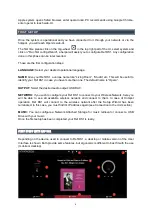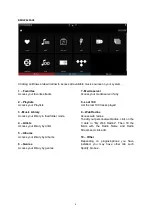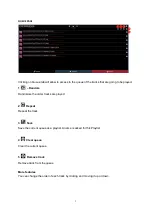4
Apple system opens Safari browser, enter opera.local/, PC recommends using Google Chrome,
enter opera/ to reach web-UI.
FIRST SETUP
Once the system is operational and you have connected to it through your network or via the
hotspot, you will reach Opera's web-UI.
The first time please click on the cog-wheel
in the top right part of the UI, select system and
click on "Run first config Wizard", a helper will assist you to configure Ref DS1. Any configuration
done in this phase can be later reverted.
Those are the first configuration steps:
LANGUAGE:
Select your desired operational language.
NAME:
Give your Ref DS1
a unique name like “Living Room”, “Studio” etc. This will be useful to
identify your Ref DS1 in case you have more than one.
The default name is “Opera”.
OUTPUT:
Select the desired audio output: USB DAC.
NETWORK:
If you wish to configure your Ref DS1 to connect to your Wireless Network, here you
will be able to see all available wireless network and connect to them. In case of Hotspot
operation, Ref DS1 will connect to the wireless network after the Setup Wizard has been
terminated. In this case, you mus
t find it’s IP address again (see Connection to the Unit section).
MUSIC:
You can configure a Network Attached Storage for music retrieval or connect a USB
Drive with your music.
Once the first setup has been completed, your Ref DS1 is ready.
FIRST STEPS WITH REF DS1
Depending on the device used to connect to Ref DS1, a desktop or mobile version of the User
Interface is shown. Both provide same features, but ergonomic is different to best fit with the use
(mobile or desktop).