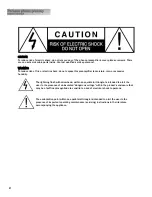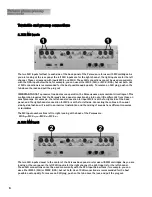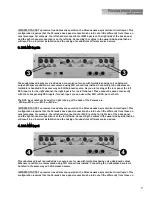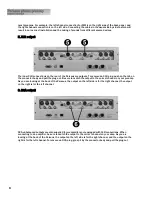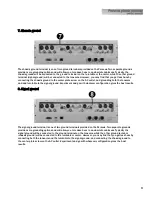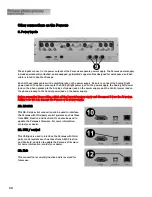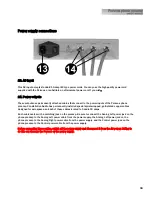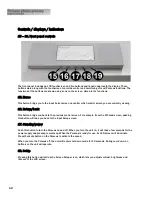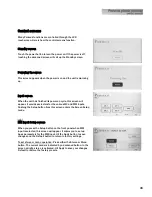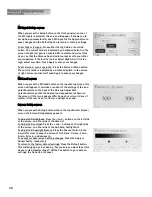16
MC Input Setup screen
When you press the Setup button on the front panel when one of
the MC inputs is selected, this screen will appear. It allows you to
set up basic parameters for each MC input. Hit the Apply button to
save changes and the Default button to return to factory settings.
To set high or low gain: Press either the High Gain or Low Gain
button. The current mode is indicated by a darkened button. In the
screen at right, low gain is activated. We recommend you set this
by ear, so that the Perseus has a similar output level to your other
source devices. If the level is too low, select High Gain. If it is too
high, select Low Gain. Touch Apply to save your changes.
To set stereo or mono operation: Press the Stereo or Mono button.
The current mode is indicated by a darkened button. In the screen
at right, stereo is activated. Touch Apply to save your changes.
MC Load screen
When you press the MC Load button on the input setup screen, this
screen will appear. It provides a readout of the settings of the load
potentiometers on the back of the Perseus. Adjust both
potentiometers so that the desired load impedance is shown on
the screen. (If the two readouts differ by an ohm or two, it doesn’t
matter.) If the level is set to 000, you will get no sound.
Screen Setup screen
When you press the Setup button while on the Input Select (Home)
screen, the Screen Setup display appears.
To adjust LCD brightness: Press the + and – buttons on the left side
of the screen, on either side of the dark dot.
To adjust LCD contrast: Press the + and – buttons on the right side
of the screen, on either side of the half-dark/half-light dot.
To adjust LCD backlight timeout: Press the Timeout button in the
lower left corner to keep the screen lit for 15 sec., 30 sec., 1 min.,
5 min., 10 min., and always on.
To accept or cancel screen setting changes: Press the Apply or
Cancel button, respectively.
To return to the factory default settings: Press the Default button.
This will bring up a screen asking “Are you sure you want to set this
device to its default settings?” Hit the Yes button to go to default
settings, the No button to cancel.
Summary of Contents for PERSEUS
Page 1: ......