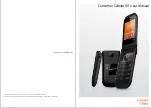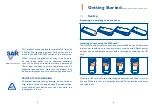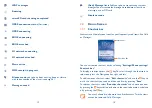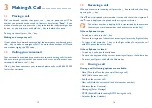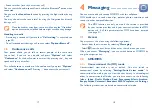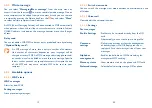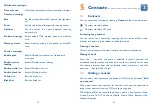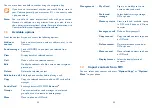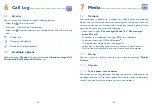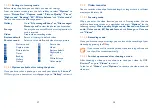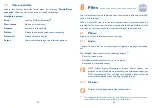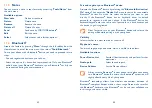21
22
multimedia messages
Data account
•
Select your data account for multimedia messages.
Common settings
Edit
•
Set slide timing, edit mode, picture size, signature,
etc.
send
•
Set the values for validity period, read report, etc.
Retrieve
•
Set the values for home network, roaming
network, etc.
Preferred storage
•
Select default MMS storage, phone or memory
card.
memory status
•
Show memory used on the phone or microSD
card.
service messages
Enable push
•
Enable/Disable to accept all or trusted push
messages.
Enable service
loading
•
Enable/Disable service loading.
Enable white list
•
Enable/Disable white list.
Enable black list
•
Enable/Disable black list.
White list
•
Edit the white list.
Black list
•
Edit the black list.
5
Contacts ..........................
5.1
Contacts
You can access this function by selecting "
Contacts
" from the main menu.
Contacts stored in phone
Contacts stored in SiM card
searching for a contact
You can search for a contact by inputting the first letter of their name.
Subsequent letters may be added to refine the search.
Viewing a contact
Select a name from your contacts to read the contact information.
making the call
Press the key once the name is selected. if several numbers are
associated with that name and none has been set as a default, first choose
the required number from the list (mobile, home, work, etc.), and then
press the key to make the call.
5.2
adding a contact
You can add a new contact to the phone or SiM card by selecting "
add
new contact
".
When you access your contacts for the first time you are required to
import your contacts from the SiM card to your phone.
The following fields are accessible when you create a new contact: Name,
Group, Picture, To SiM, To phone, Mobile, Home, Work, Birthday, uRL,
Address, Ringtone.