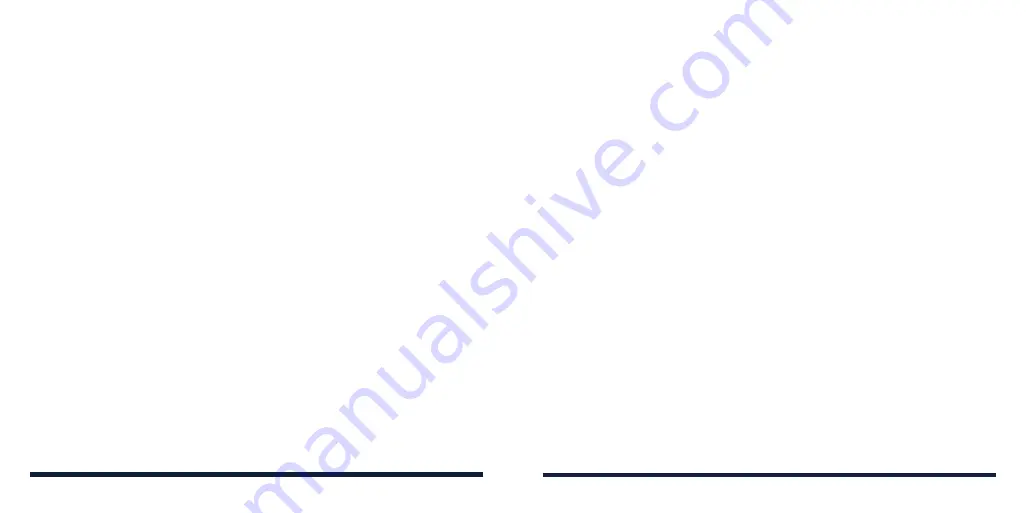
46
47
WORKING WITH GROUPS
Viewing Your Contact Groups
1. From the home screen, select
Contacts
>
Groups
.
2. Scroll through the list to view the preset groups and groups you have
created.
3. Select a group to view its members.
NOTE:
To send a message to a group's members, select the group and then
select
Options
>
Send message
.
Setting Up a New Group
1. From the home screen, select
Contacts
>
Groups
.
2. Press the
Left Soft Key
.
3. Enter a name in the Group name field and select
Save
.
4. Select
Add
and then select the contacts you want to add to the group.
5. Select
Options
>
Add
.
Deleting a Group
1. From the home screen, select
Contacts
>
Groups
.
2. Select the group you want to delete.
3. Select
Options
>
Delete Group
.
4. Press the
OK Key
to disband the group. The contacts in the group will not
be deleted.
Editing a Group
1. From the home screen, select
Contacts
>
Groups
.
2. Select the group you want to edit.
3. You can rename the group, add new members, or remove members.
• To rename the group, select
Options
>
Rename group
. Edit the group
name and select
Save
.
• To add new members, select
Add
and then select the contacts you want
to add to the group. Then select
Options
>
Add
.
• To remove members from the group, select
Options
>
Remove
contacts
. Select the contacts you want to remove and select
Options
>
Remove
.
SEARCHING FOR A CONTACT
1. From the home screen, select
Contacts
.
2. Input the contact name or phone number you want to search for. Matching
contacts will be listed.
EDITING CONTACTS
Editing Contact Details
1. From the home screen, select
Contacts
.
2. Select the contact you want to edit.
3. Select
Edit
.
CONTACTS
CONTACTS
















































