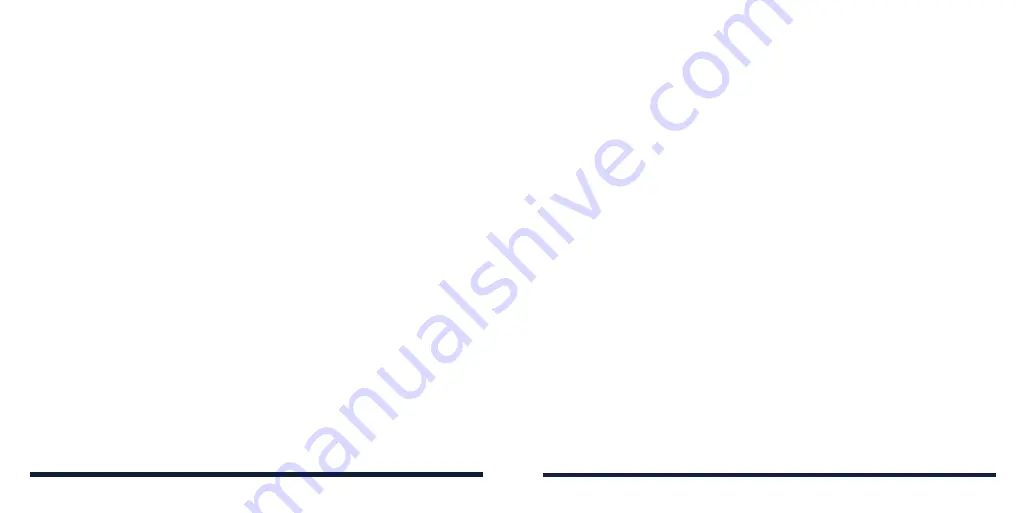
54
55
CREATING AN EVENT
1. In any Calendar view, select
Add
.
NOTE:
In Weekly and Daily views, you can also select a time block to add an
event.
2. Enter the event details, including event name, location, time, repetition, and
reminders, time zone, and descriptive note.
3. Press the
OK Key
to save the event.
EDITING, DELETING, OR SHARING AN EVENT
1. Find and select the event you want to edit, delete, or share (see
Calendar
– Viewing Your Calendar and Events – Viewing Event Details).
2. From the event details screen, select an option:
• To edit the event, select
Edit
. Press the
OK Key
to save your changes.
• To delete the event, select
Options
>
Delete
>
OK
.
• To share the event as an .ics file via
Bluetooth, select
Options
>
Share
and choose a
Bluetooth device.
CHANGING CALENDAR SETTINGS
To change Calendar settings, open any Calendar view (Weekly, Daily, Monthly,
or Agenda) and select
Options
>
Settings
. You can choose to show the week
number, set the first day of every week, set the home time zone, or set the
default reminder settings.
CALENDAR
CAMERA
You can take photos and record videos with the Camera app. Photos and videos
are stored to the phone’s microSDHC card or to the phone’s internal storage.
You can copy them to your computer or access them in the Gallery app.
CAPTURING A PHOTO
1. From the home screen, press the
Camera Key
or select
Menu
>
Camera
.
2. Aim the camera at the subject. Press up or down on the
4-way Navigation
Key
to zoom in or out. To make more adjustments, select
Options
and
choose an option:
•
Filter:
Choose a filter effect for the photo.
•
Storage:
Open the Storage menu in Phone settings (see
Settings –
Phone Settings – Storage) to change the save location of new photos
and videos.
•
ISO:
Set the light sensitivity.
•
Brightness:
Set the brightness for the photo.
•
WB:
Select a lighting option to adjust the white balance.
•
Picture size:
Set the image size for your photo.
•
Shutter tone:
Turn the shutter sound on or off.
•
Photo auto review:
Turn auto review on or off. When this feature is on,
the phone automatically displays each photo after it is taken.
















































