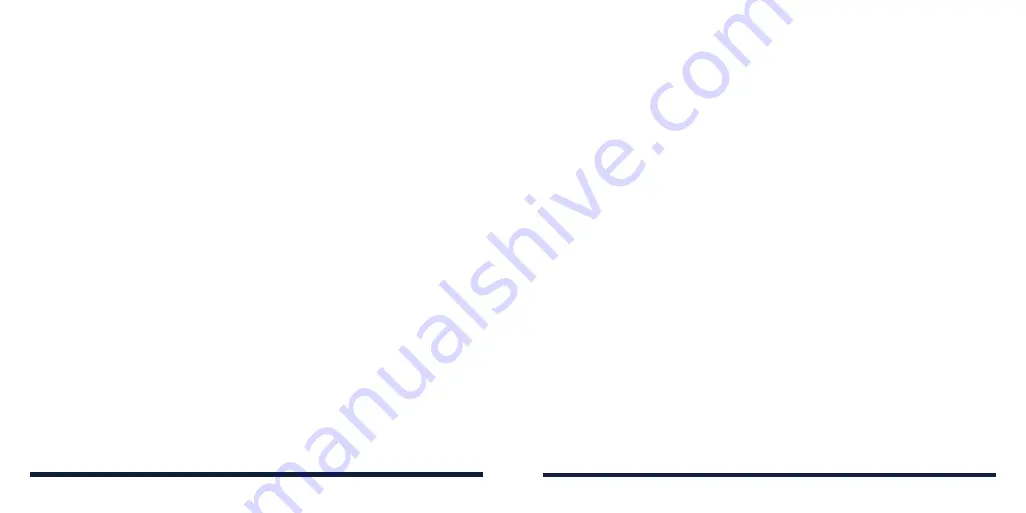
34
35
PHONE CALLS
3. Select
Options
>
Add to contacts
>
Create new contact
, enter the contact
details, and select
Save
.
- or -
Select
Options
>
Add to contacts
>
Add to existing
, select a contact from
the list, edit the details as needed, and select
Save
.
Retrieving RTT Call Transcript
1. Open the call history.
2. Select a listing with the RTT icon below the number.
3. In the call list, select a record with the RTT icon to check the call transcript.
NOTE:
Select
Options
>
Delete this RTT Call Log
to delete the transcript.
Taking Other Actions on a Call History Entry
1. Open the call history.
2. Select a listing
to view call details.
3. Select
Message
to send a message to the number, or select
Options
and
choose from the following:
•
Delete:
Delete the call history entry.
•
Block/Unblock number:
Block or unblock calls and messages from the
number. Calls from blocked numbers are automatically rejected.
•
Edit number before call:
Edit the number in the dialer before placing
the call.
PHONE CALLS
CALLING YOUR CONTACTS
1. From the home screen, select
Contacts
.
2. Highlight a contact listing, and then press the
Send Key
to place the call. If
the contact has more than one number, select the number you want to dial
and press the
OK Key
.
NOTE:
To set a number as default, select the contact and the number. Then
select
Options
>
Set default
.
3. If prompted, select
RTT Voice call
or
Voice call
.
CHECKING VOICEMAIL
If you have set the phone to divert calls to voicemail, callers can leave
messages when they cannot reach you. Here’s how to check the messages
they left.
1. From the home screen, press and hold the
1 Key
on the keypad.
2. If prompted, use the keypad to enter your voicemail password.
3. Follow the voice prompts to listen to and manage your voicemail
messages.
NOTE:
See
Phone Calls – Adjusting Your Call Settings – Setting Up Voicemail
for how to set your voicemail service. For detailed information, please contact
customer support.
















































