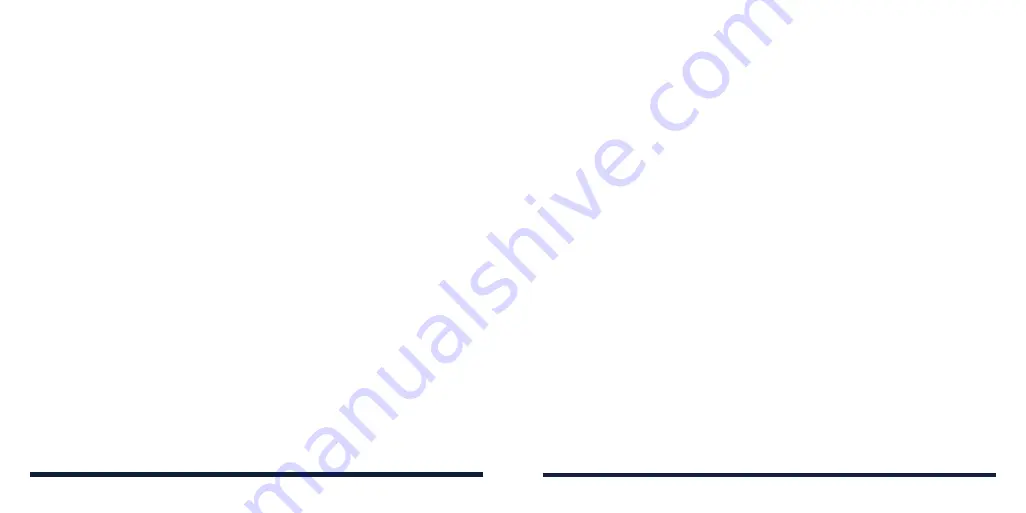
90
91
FOR YOUR SAFETY
Electrostatic Discharge (ESD)
Do not touch the metallic connectors of the nano-SIM card and the
microSDHC card.
Antenna
Do not touch the antenna unnecessarily.
Normal Use Position
When placing or receiving a phone call, hold your phone to your ear, with the
bottom toward your mouth.
Airbags
Do not place a phone in the area over an airbag or in the airbag deployment
area, as an airbag inflates with great force and serious injury could result.
Store the phone in a safe and secure area before driving your vehicle.
Seizures/Blackouts
Your phone can produce a bright or flashing light. A small percentage of
people may be susceptible to blackouts or seizures (even if they have never
had one before) when exposed to flashing lights or light patterns such as
when playing games or watching videos. If you have experienced seizures
or blackouts or have a family history of such occurrences, please consult a
physician. To reduce the risk of blackouts or seizures, use your phone in a
well-lit room and take frequent breaks.
Repetitive Strain Injuries
To minimize the risk of Repetitive Strain Injury (RSI) when texting or playing
games with your phone:
• Do not grip the phone too tightly.
• Press the buttons lightly.
• Use the special features which are designed to minimize the times of
pressing buttons, such as Message Templates and Predictive Text.
• Take frequent breaks to stretch and relax.
Emergency Calls
This phone, like any other wireless phone, operates using radio signals, which
cannot guarantee connection in all conditions. Therefore, you must never rely
solely on any wireless phone for emergency communications.
Loud Noise
This phone is capable of producing loud noises, which may damage your
hearing. Turn down the volume before using headphones,
Bluetooth headsets
or other audio devices.
Phone Heating
Your phone may become warm during charging and normal use.
ELECTRICAL SAFETY
Accessories
Use only approved accessories. Do not connect with incompatible products
or accessories. Take care not to allow metal objects, such as coins or key
rings, to contact or short-circuit the charging jack and battery terminals. Never
puncture the surface of the phone with sharp objects.
FOR YOUR SAFETY





































