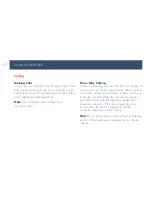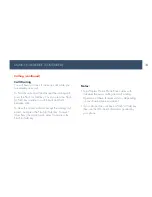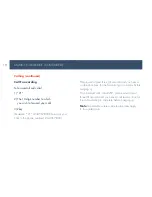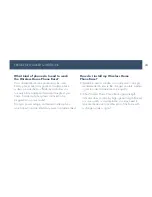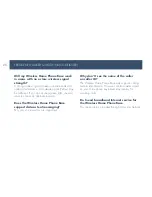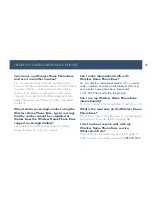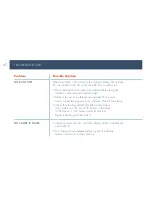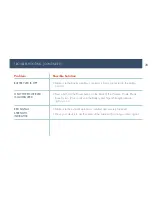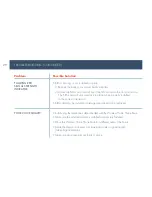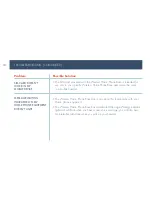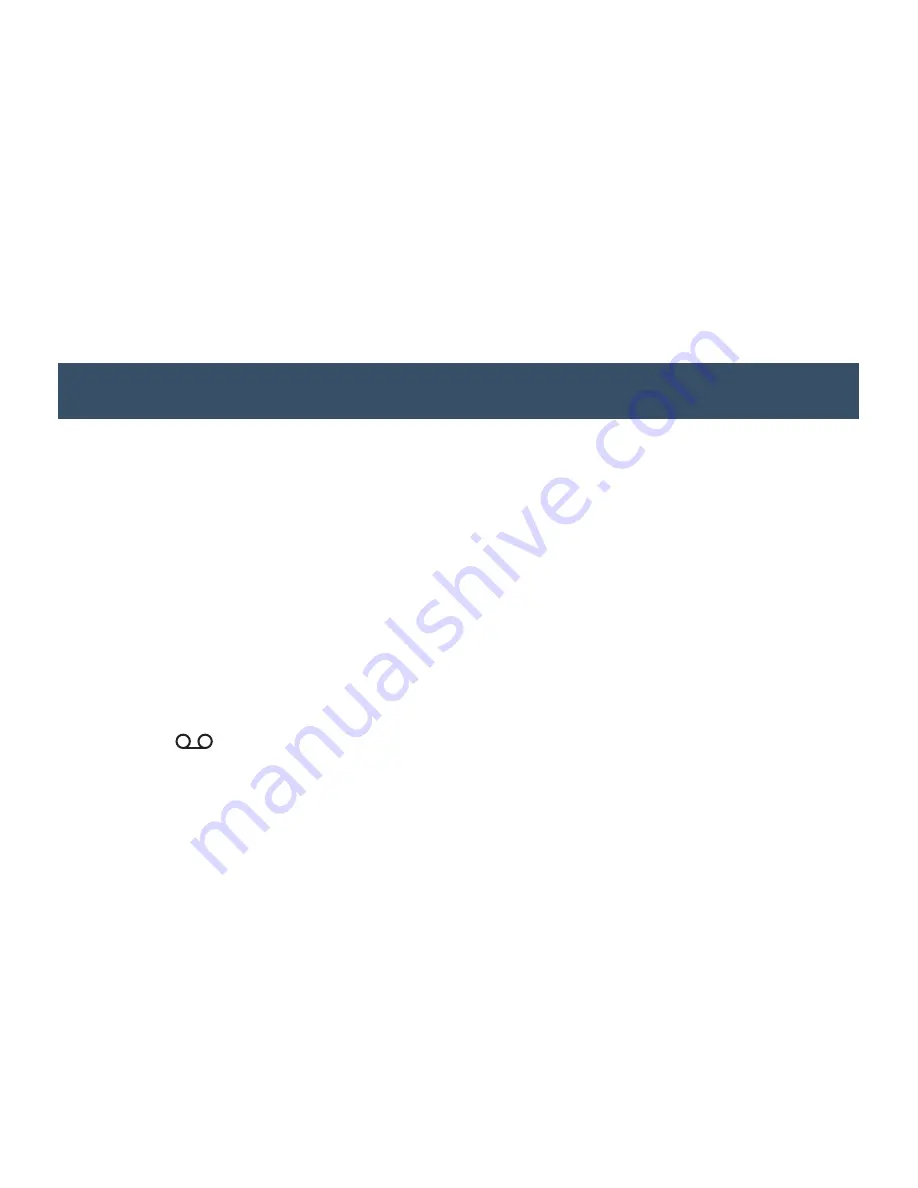
16
VOICEMAIL
Voicemail is just like a virtual answering machine and it comes free with your service. Calls are sent to voicemail when
you miss a call or choose not to answer. All you have to do is set-up your voicemail box. The Wireless Home Phone
Base comes with standard wireless voicemail. Follow the steps to set-up and use
your voicemail.
Set-up
Dial 1 on any home phone connected to the Wireless Home
Phone Base and wait four (4) seconds to connect to your
Consumer Cellular voicemail. Simply follow the voice prompts
to complete set-up. To enable remote voicemail retrieval and
for added security be sure to create a password during set-up.
Message Waiting
There are two indicators for a new message waiting:
1) the voicemail icon; and 2) an intermittent dial tone.
The voicemail icon on the Wireless Home Phone Base
flashes when a voicemail message is waiting. You will also hear
an intermittent dial tone on any connected phone handset before
placing a call.
Retrieving Messages
To retrieve voice messages, dial 1 on any home phone connected
to the Wireless Home Phone Base and wait four (4) seconds to
connect to your Consumer Cellular voicemail box. Simply follow
the voice prompts to listen to and manage your messages.
(Alternately, you may dial your 10-digit home phone number
to access your voicemail box).
Remote Retrieval
To retrieve voicemail messages from a phone not connected to
the Wireless Home Phone Base, dial the number associated with
the Wireless Home Phone Base service. When voicemail picks
up, press
*
. You will then be prompted to enter your password.
Simply follow the prompts to listen to and manage your
voicemail messages.
# # # # # # # # # #
# # # # # # # # # #
1
2
3
4
5
6
7
8
0
9
# # # # # # # # # #
# # # # # # # # # #
1
2
3
4
5
6
7
8
0
9
Summary of Contents for Wireless Home Phone Base
Page 40: ... www ConsumerCellular com ...