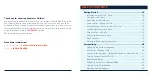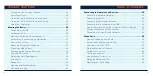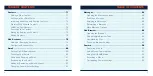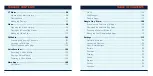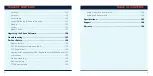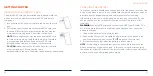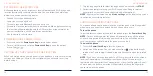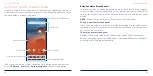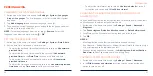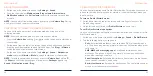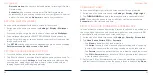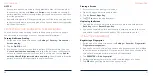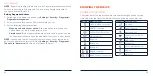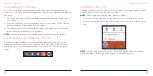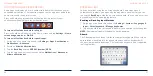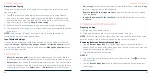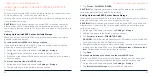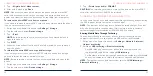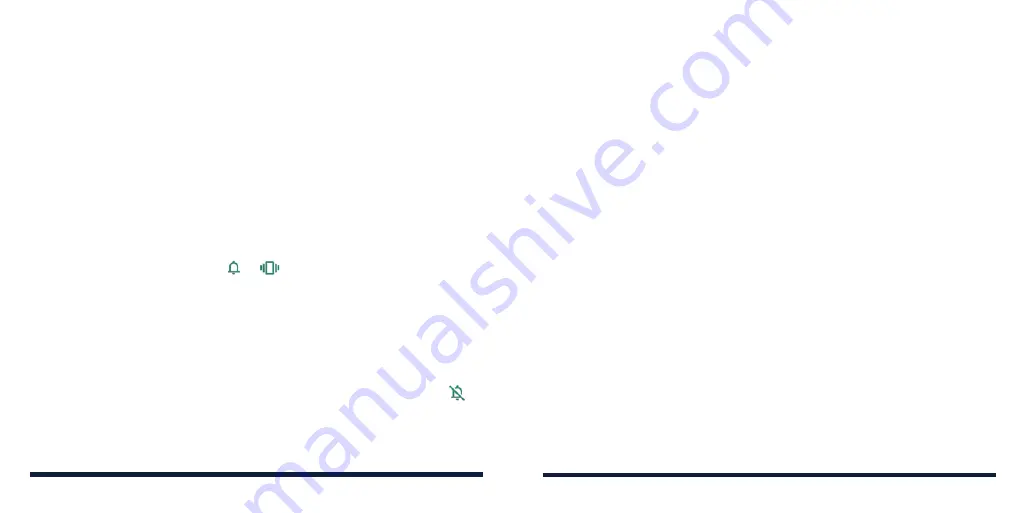
22
23
USING DO NOT DISTURB MODE
You can limit interruptions with Do Not Disturb mode. This mode silences your
phone so that it doesn’t play sounds, vibrate, or show notifications when you
don’t want it to.
To turn on Do Not Disturb mode:
1. Swipe down from the top of the screen with two fingers to access the
Quick Settings panel.
2. Swipe left and right to find the
Do Not Disturb
icon and tap it.
To set Do Not Disturb mode options:
You can set exceptions, notification restrctions, duration, and schedules for Do
Not Disturb mode.
1. Swipe up on the home screen and tap
Settings
>
Sound
>
Do Not Disturb
.
2. Tap the following options as you need.
•
Calls:
Set allowed disturbance from calls when Do Not Disturb mode is
on. The phone may not ring, vibrate, or show any notification when other
calls come in.
•
SMS, MMS, and messaging apps:
Set allowed disturbances from
messages. The phone may not ring, vibrate, or show any notification
when other messages come in.
•
See all exceptions:
Set allowed disturbance from alarms, media sounds,
touch sounds, reminders, and events.
•
Restrict notifications:
Set limits for notifications. You can forbid sound or
visuals or customize more restrictions.
PERSONALIZING
ADJUSTING VOLUMES
1. Swipe up on the home screen and tap
Settings
>
Sound
.
2. Drag the sliders below
Media volume
,
Ring volume
,
Alarm volume
,
Notification volume
, and
Call volume
to adjust the volume for each type
of audio.
NOTE:
You can adjust the media volume by pressing the
Volume Key
. During
a call, press the key to adjust call volume.
SWITCHING TO SILENT OR VIBRATION MODE
You can set the phone to silent or vibration mode by using one of the
following methods.
NOTE:
Silent and vibration modes will not silence your alarms.
• Press the
Volume Key
and tap or
to switch the phone to vibration or
silent mode.
• Swipe down from the top of the screen to open the notification panel and
drag the panel downwards to open Quick Settings. Tap
Ring
or
Vibrate
to
switch the phone to vibration or silent mode.
• Swipe up on the home screen and tap
Settings
>
Sound
>
Notification
mode
and select
Vibrate
or
Mute
to switch to vibration or silent mode.
NOTE:
To restore normal sound settings, press the
Volume Key
and tap ,
tap
Silent
on the Quick Settings panel, or open the
Settings
app and tap
Sound
>
Notification mode
>
Ring
.
PERSONALIZING