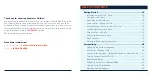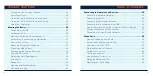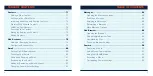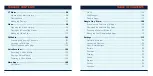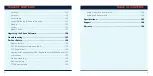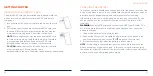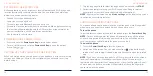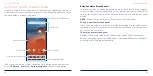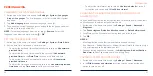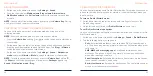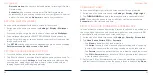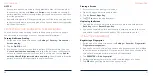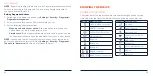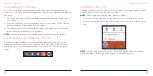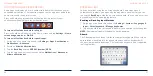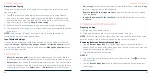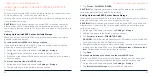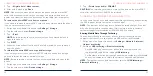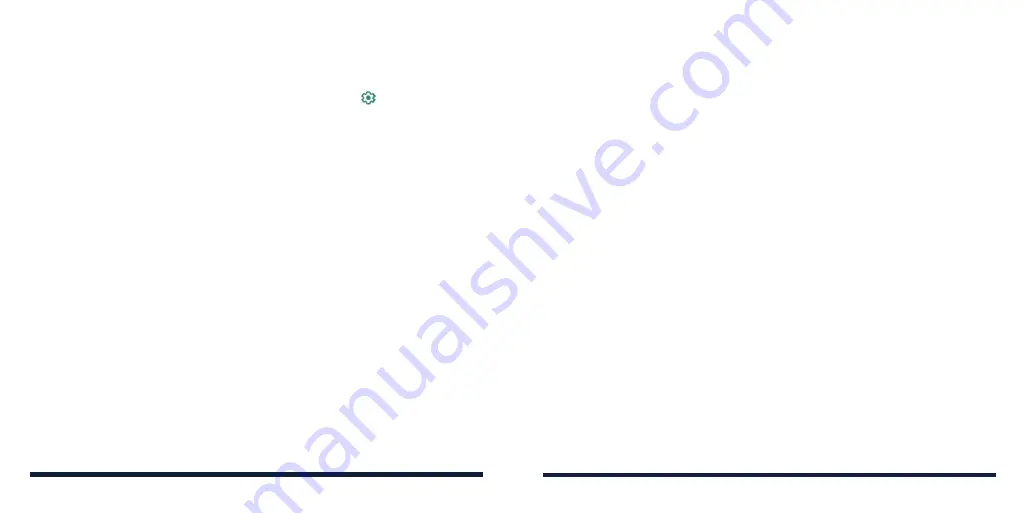
24
25
USING NIGHT LIGHT
You can enable Night Light to tint the screen amber for eye protection.
1. Swipe up on the home screen and tap
Settings
>
Display
>
Night Light
.
2. Tap
TURN ON NOW
and adjust the intensity bar to a comfortable level.
NOTE:
If you want the phone to turn on/off Night Light automatically, tap
Schedule
to set the start and end time.
PROTECTING YOUR PHONE WITH A SCREEN LOCK
You can protect your phone by creating a screen lock. When it is enabled, you
can swipe up on the screen, and then draw a pattern or enter a numeric PIN
or password to unlock the phone’s screen and keys.
1. Swipe up on the home screen and tap
Settings
>
Security
>
Screen lock
.
2. Tap
None
,
Swipe
,
Pattern
,
PIN
, or
Password
.
• Tap
None
to disable screen lock protection.
• Tap
Swipe
to enable screen lock and allow unlocking with a “swipe up”
gesture. You can unlock the screen by swiping up on the lock screen.
• Tap
Pattern
to create a pattern that you must draw to unlock the screen.
• Tap
PIN
or
Password
to set a numeric PIN or a password that you must
enter to unlock the screen.
3. For Pattern, PIN, or Password lock, select how you would like notifications
and their contents to show when the phone is locked, and then tap
Done
.
PERSONALIZING
•
Default duration:
You can set a default duration for turning off Do Not
Disturb mode.
•
Schedules:
Use schedules to turn on/off Do Not Disturb mode
automatically. Tap an existing schedule to use it, or next to it edit or
delete it. You can also tap
Add more
to create new schedules.
APPLYING NEW WALLPAPERS
You can set the wallpaper for the home screen or lock screen.
1. Swipe up on the home screen and tap
Settings
>
Display
>
Wallpaper
.
– or –
Press and hold an empty area on the home screen and tap
Wallpaper
.
2. Tap a wallpaper thumbnail or SELECT FROM GALLERY and choose an
image. For gallery images, you can pan and zoom to select the area of the
image you want to use.
3. Tap
SET AS
and choose where the wallpaper should be used by tapping
Set
Home screen
,
Set lock screen
, or
Set both
.
SETTING THE HOME SCREEN OPTIONS
1. Press and hold an empty area on the home screen.
2. Tap Effect to choose a transition effect between home screen panels. To
set other options, touch
Settings
to customize options including adding
new app icon, app badges, icon layout, home screen mode, screen
looping, layout lock, and Google app display.
PERSONALIZING