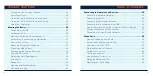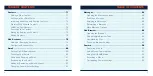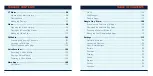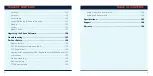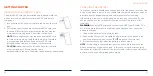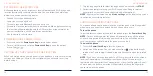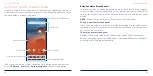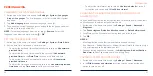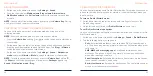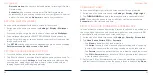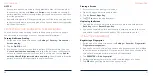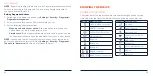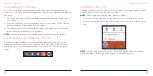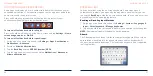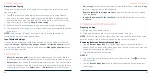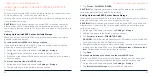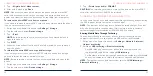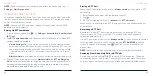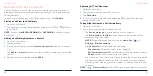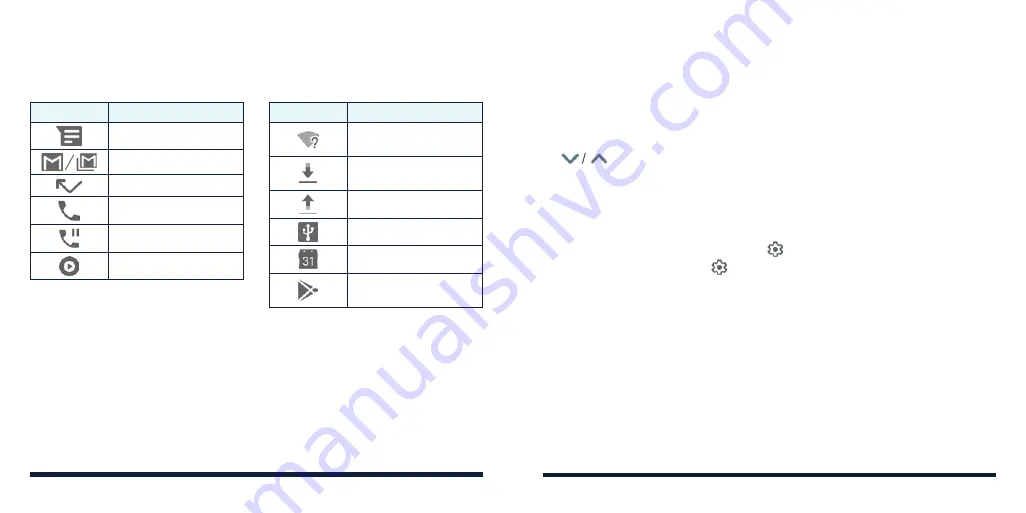
30
31
NOTIFICATION ICONS
The status bar at the top of the home screen provides notification icons on
the left side. Below are some of the icons you may see.
KNOWING THE BASICS
Indicator
What it means
New SMS/MMS
New Gmail™ message(s)
Missed call
Call in progress
Call on hold
Song playing
Indicator
What it means
New Wi-Fi network
detected
Downloading/receiving
data
Sending data
USB tethering on
Upcoming event
Play Store updates
available
OPENING/CLOSING THE NOTIFICATION PANEL
Notifications report the arrival of new messages, calendar events, and alarms,
as well as ongoing events. You can open the notification panel to view the
details of notifications.
• To open the notification panel, swipe your finger down from the top of the
screen.
• To close the notification panel, swipe your finger up from the bottom of the
screen or tap the
Back Key
.
KNOWING THE BASICS
RESPONDING TO OR REMOVING A NOTIFICATION
In the notification panel, you can respond to a notification or remove the
notifications. The notification panel also supports expandable notifications that
let you perform additional actions right from the notification itself.
• To respond to a notification, tap it.
• Slide down with one finger to expand certain notifications. You can also tap
to expand or collapse them.
• To remove a notification, swipe it left or right.
• To remove all nonpersistent notifications, tap
CLEAR ALL
below all the
notifications.
• To manage notifications you have received, press and hold a notification,
or slide it left or right a little and tap , and then choose to silence or turn
off the application. Or, tap again to customize more notification settings
for the app. See
Settings – Apps & Notifications.
NOTE:
If you block notifications for an app, you may miss its important alerts
and updates. The notifications of some apps cannot be blocked.
USING QUICK SETTINGS
The Quick Settings make it convenient to view or change the most common
settings for your phone.
Open the notification panel and you can find a few Quick Settings on the top.
To open the Quick Settings panel and find all setting tiles, drag the notification
panel downwards, or swipe down from the top of the screen with two fingers.